Keep a track of your stocks and returns by syncing WooCommerce with QuickBooks.This powerful sync will automate your WooCommerce store and accounting by syncing customers, payments, orders, products, inventory, taxes, and many more. Let’s check out the procedure for QuickBooks WooCommerce integration and see how it can benefit your accounting.
You can connect the WooCommerce store and QuickBooks by integrating a WooCommerce plugin into the QuickBooks WordPress website. The plugin makes easier integration in between them for managing all accounting and inventory in one place. QuickBooks Integration with Woocommerce helps your business flow by accessing reports such as profit margins, sales, accounts receivable, cost of goods sold, etc. In this way, you can manage your customer orders in one place.
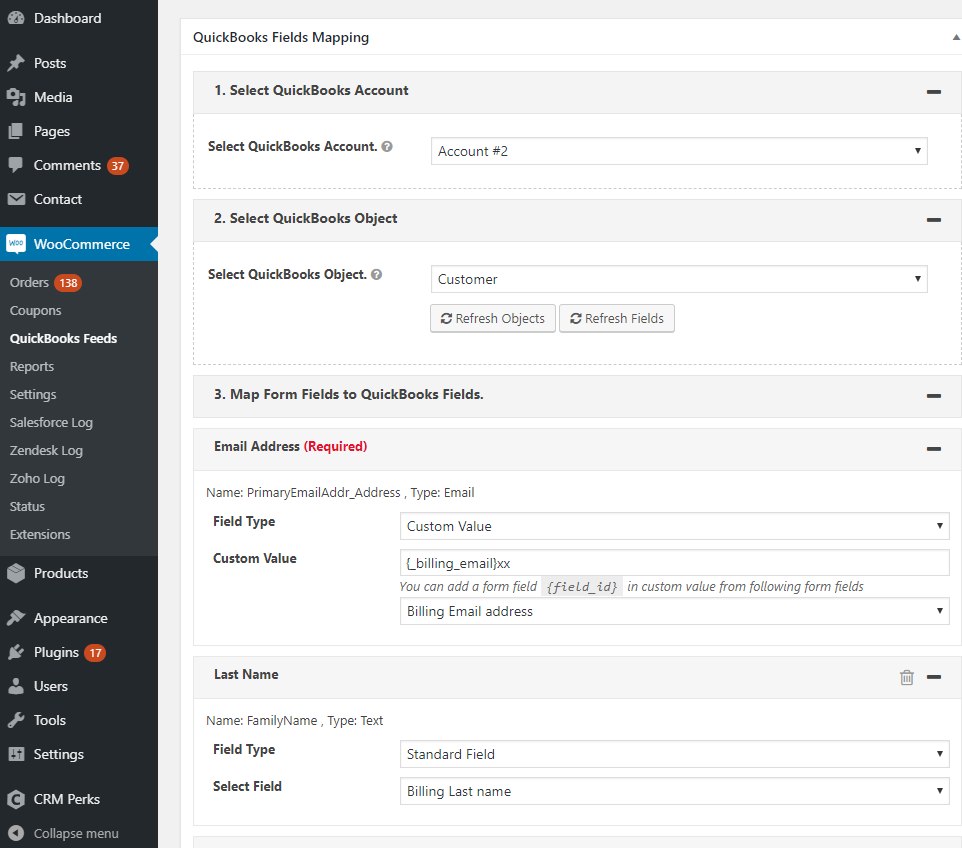
WooCommerce QuickBooks Integration Overview
QuickBooks sync with WooCommerce is compatible with all QuickBooks versions such as Online, Desktop, and POS. This integration brings a direct connection between your WooCommerce store and QuickBooks and syncs all the latest customer orders. You can monitor any orders without any error through this seamless sync. It enables you to track changes across multiple stores and manage your inventory precisely.
Methods to Integrate WooCommerce with QuickBooks
You can connect WooCommerce to QuickBooks by using Zapier, MyWorks, or any other third-party plugin. You should select a plugin as per the functions and features needed for your business. There is a wide range of plugins available for performing a variety of tasks.
There are two types of integration supported by QuickBooks and WooCommerce for transferring data in between them. These are:
1. One-Way Integration of Data
This is the basic integration that transfers data from one system to another such as posting WooCommerce, sales, receipts. It also handles basic tasks, such as automatically adding new WooCommerce orders or customers to QuickBooks.
2. Two-Way Data Integration
This type of WooCommerce integration simply follows real-time multiple data streams between WooCommerce and QuickBooks integration. It updates both systems as changes happen to products, customer information, descriptions, tax details, etc.
The time of integration needed depends upon the size and business type of your organization. Small and start-up companies can use one-way transfer for updating order information. Whereas, larger companies can use two-way sync connections to meet up the high volume demands.
Other Recommended Articles:
QuickBooks Error 12152 (Resolve the Update Error)
QuickBooks PDF & Print Repair Tool in QuickBooks Desktop
QuickBooks Password Crack: How To Unlock Company Files & Admin Password
Procedure to Integrate WooCommerce With QuickBooks
Here is the step by steps instruction for QuickBooks WooCommerce sync:
- In the first step, you need to open your website admin panel.
- After that, go to the plugin, and click on the ‘Add Plugin‘ option.
- Now you have to choose the file.
- Select the WooCommerce zip file, and click the ‘Install‘ now option.
- After that, click on the ‘Activate Plugin‘ option to activate it.
- After activating the plugin, you will see a list of plugins, where you need to click the ‘Setting‘ option that appears just below the WooCommerce plugin.
- Now you have to enter the order ID provided at the time of purchase
- Then scroll down and click on the green button of QuickBooks integration.
- Then search for the company that you want to use it
- And click on Connect, you will be redirected to your plugin window.
- And if your integration is successfully done, the green button will disappear.
- And then according to your requirement, you can set up your WooCommerce QuickBooks integration such as if you need inventory assets to account then add it.
- Finally, save the setting and click on ‘Close’.
Benefits of WooCommerce QuickBooks Integration
QuickBooks WooCommerce integration is a platform that belongs to WordPress and specializes as a shopping cart. It has an 80 % market share of emerging businesses. It offers the following services such as:
- WooCommerce QuickBooks integration helps you to transfer data easily. This integration automatically handles your income statement. When any order occurs then WooComerce will directly send it to its correct account in QuickBooks. And when the record is successfully transferred to its correct account. You will get all the information regarding the order amount with taxes and etc.
- If you connect WooCommerce to QuickBooks then you will have complete control of your account. Any order that occurs in Woocomerce directly appears in QuickBooks accounting software automatically.
- It also has the facility to backup your data, whenever you update your order to QuickBooks. Because your data is very important for customer satisfaction.
- It helps QuickBooks to create accurate customer details because every new order generates automatically customer information. And if the customer changes something in the detailed form then it will automatically update it.
- If you add a new product in WooCommerce then it will automatically update in QuickBooks stock. And as data is added directly through customers and synchronized in QuickBooks, there is no chance to record a wrong entry in accounting.
- It makes your accounting effortless and saves time by increasing accuracy.
WooCommerce QuickBooks integration plugins are easy to set up and install. If your company is emerging in the business race, then just set up this integration to save your time by removing manual entry work. If you have any confusion or wanted to know more, then just talk to our QuickBooks experts by dialing toll-free number +1-844-405-0904.
