‘View My Paycheck not working’ !!!
Have you faced the above situation, while you working with QuickBooks paycheck or view my paycheck? No matter that, you have faced the problem or not but it matters to know the solution for this issue. Yes, every QuickBooks user should know the solution for this above-mentioned issue, that’s why here we are with a new topic for you ‘fix view my paycheck not working issue’.
If you are interested to be a part of this blog, then hurry up and connect with us to start the blog:
In Intuit View My Paycheck, all the information is available to the employer when employees log in to the employee account online. View My Paycheck Error generally occurs when there is an issue in your Employee account. At that moment, you are unable to access your Paychecks information online from Intuit. Intuit offers valuable features along with quality reflected services for adding the user experiences with its applications. View My Paycheck saves the time and efforts of employees used in printing and mailing pay stubs every day. Although, it minimizes the need for replacing damaged pay stubs. Let’s see how to fix it:
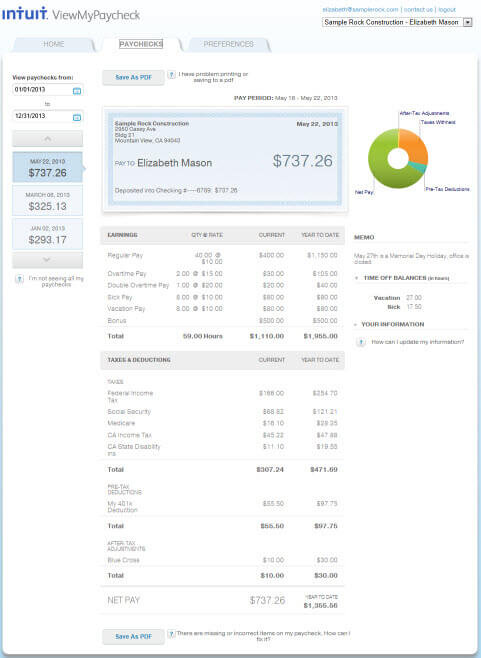
Other Recommended Artices:
QuickBooks Automated sales tax
Resolve QuickBooks Error 1603 (The Install/Update Error Code)
How To Fix QuickBooks Error 15270
Solution to Fix ‘View My Paycheck Not Working’ Issue
If the error pops on your screen specifying “Fix View My Paycheck Not Working Issue”. Simply read the below steps carefully and then apply them to your problem to troubleshoot it. We always advise reading the blog till the end because missing one step can lead to other issues.
Solution 1: Open QuickBooks Workforce in Incognito Window
Sometimes, this error message can also come when a user tries to log into QuickBooks Workforce account from their regular browser but is unable to sign in successfully. To settle down the issue you have to try a private browser at least once. Maybe the problem occurs with your regular browser instead of Intuit Paychecks.
Try Private Browser with their Shortcut keys:
- For Google Chrome, Press Ctrl + Shift + N simultaneously
- For Internet Explorer, press Ctrl + Shift + P simultaneously
- For Mozilla Firefox, Press Ctrl + Shift + P simultaneously
- For Safari, Press Command + Option + P simultaneously
Switch to the second solution if the error still does not settle down in your QuickBooks Desktop.
Solution 2: Check that You are Using Supported or Up-to-date Browser
“View My Paycheck Not Working Issue can also appear when you are working with an outdated version of a browser or a non-supported browser. Ensure that the browser through which you’re accessing QuickBooks Workforce having compatibility with QuickBooks. Also, check it is updated as well as the latest maintenance release.
If not updated, then try to update it as soon as possible.
Solution 3: Clear your Browser Cache Memory
Clear your Cache if you experience View My Paycheck Not Working Issue while opening it and while sending Paystub data. Each web Browser followed separate steps in order to clear the cache.
Clear Browser cache in Internet Explorer
Follow the below steps to clear cookies and temporary files:
- Open Internet Explorer
- After that browse for tools and click on it, then browse Safety
- Click on Removing Browser History and unmark the Preserved Favourites Website Data. Select the data you want to delete:
a. Cookies and Website Data
b. Temporary Internet-connected File and Website Data
- Pick Delete
- In the End, Login to View my Paycheck. Maybe your View My Paycheck Not Working Issue fixed now
Clear Browser Cache in Google Chrome
- At first, Open Google Chrome and in their address bar manually type (chrome://settings/clearBrowserData)
- You directly move to Clear Browsing Data Window, check advanced options, and choose it
- You will see multiple options, pick according to your choice
a. Browsing History
b. Download History
c. Cookies and Other sites Data
d. Cached images and files
- Choose All-time if the browser asks for the time range
- Back to Google Chrome Browser and then reopen it
Check whether your issue is fixed or not.
Clear Browser Cache in Mozilla Firefox
If it is your default browser then apply the below steps to clear cookies and temporary files:
- Open Firefox Web Browser
- Go to the Settings present on the top-right, just click on it
- Select Privacy and General
- Go to Cookies and Site Data by scrolling down in the drop-down list
- Click on clear data
a. Check-mark
b. Cookies and Sites
c. Cached Web Content
- In the end, choose “Clear”
Clear Browser Cache in Safari 6 and 7
- Open Safari from the top left side and choose preferences.
- Click on the “Advanced Option” present at the top of the window
- From the Menu Bar, pick Show Develop Menu
- Hit the Develop Choice and pick empty choices and then click on it
- Close all the Windows opens in the Safari Browser
- Now start you safari browser again
Clear Browser Cache in Safari 8
- In the first step, visit History and then choose Clear History and Website Data
- Pick the time frame of all your history from the drop-down menu
- Now all your history, cookies, and other website data
- Close all the Windows opens in the Safari Browser
- Now start you safari browser again
Conclusion
We tried our best to cover every single possible solution for this issue through this article and hope you like it. But if in case you are unable to fix ‘view my Paycheck not working Issue’ then you can get Accountwizy expert support to fix the issue through the toll-free number +1-844-405-0904.
