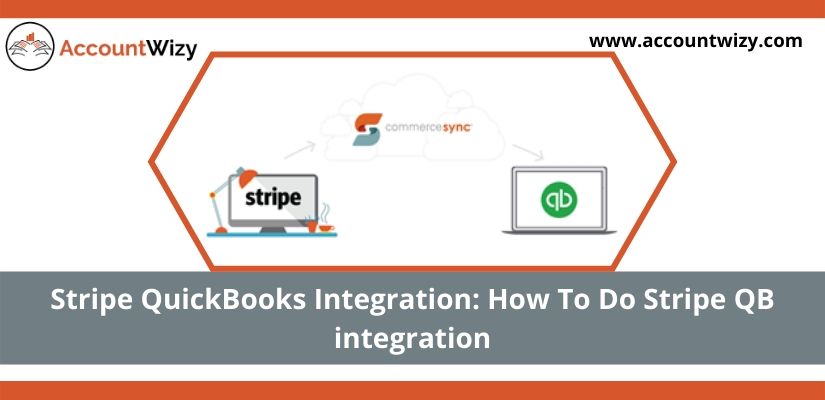Looking for Stripe QuickBooks Integration? If yes, then you are landed in the right place. In this article, you will get the procedure of connecting QuickBooks and Stripe with the easy process. Along with this, you will learn the advantages of integrating these two amazing software. Let’s start by connecting QuickBooks and Stripe to automate your bookkeeping and make your accounting activities even more effective.
Stripe is an online payment processor that allows accepting payments from credit cards directly to your business bank account. It allows business owners to accept payments from credit cards, debit cards, and bank transfers.
Let’s discuss Stripe QuickBooks integration in detail.
Advantages of Integrating QuickBooks and Stripe
There are many advantages of Stripe integration with QuickBooks. Some of the key benefits are listed below:
- It automatically updates stripe data to your QuickBooks which keeps your bookkeeping up to date. It saves your time and lets you focus on other important functions.
- After you connect your Stripe and QuickBooks through the app, you will search all your historic data inside the app to eventually integrate it into your QuickBooks. The app has a second tracker method that saves your books from any double entries. Thus, you can always integrate all your data.
- You can choose between auto-sync and manual sync modes if the app will automatically sync your ongoing transactions in the background or you will be able to manually decide what data should be integrated into your QuickBooks company. You can easily check all the transactions and their status inside the app and make sure your books are accurate and up-to-date on time.
- It has the ability to track sync status and delete it with the rollback feature with one click. It allows you to undo the sync without any harm to your data.
- It made reconciliation easy. Once you connect QuickBooks with Stripe, it imported your Stripe transactions to the app. Now you can reconcile it in your QuickBooks Company with just a few clicks.
- Stripe provides a secured and protected payment processor. It is certified to PCI service provider level 1 by a PCI-certified auditor. It is one of the most strict certifications present in the payment industry.
Other Recommended Articles:
How To Fix Quickbooks Error 15240
How troubleshoot Quickbooks Error 15241
How To Fix Quickbooks Update Error 15106
Procedure for QuickBooks and Stripe Integration
Here is a complete guide on how you can integrate QuickBooks Account with Stripe. Follow the given steps and take advantage of integration.
Create a Stripe Account
First, create a Stripe account to integrate with QB. let’s discuss the procedure of creating a Stripe account.
- Go to the Stripe website.
- Click on Create your account.
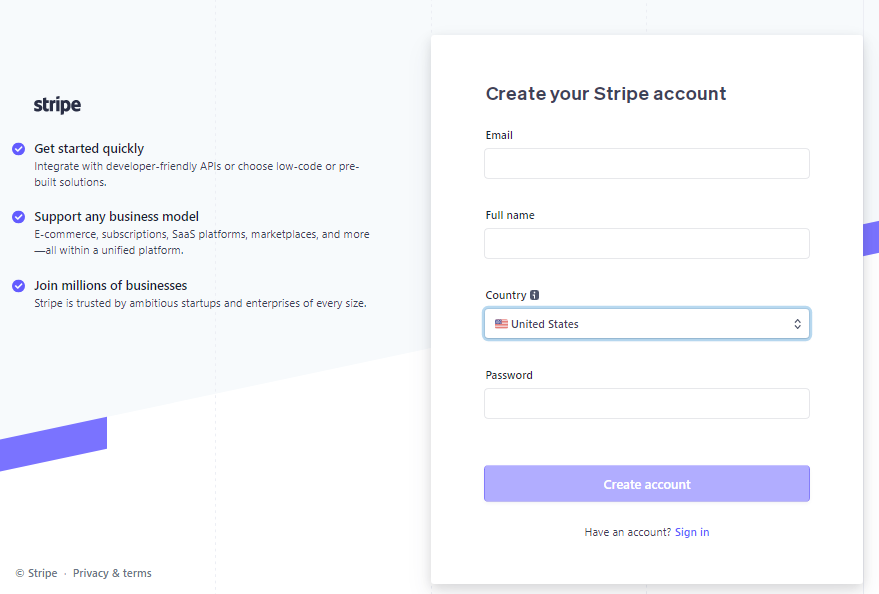
- After logging into the dashboard, enable the toggle located at the left corner. Turn it to Live from Test.
- Select the Active account option.
- Now you have to select the Your account option when your Stripe account is live.
- Go to the Account setting and select the API Keys tab.
- Copy the Live Secret Key given below.
You have to use this key for activating your account. Set the currency of the country you are currently in.
Integrate QuickBooks and Stripe
Now you are ready for Stripe QuickBooks integration. Here are the steps, follow to integrate.
- Login to the QuickBooks.
- Click on the Help button from the top.
- Select App Center: Find More Business Solutions.
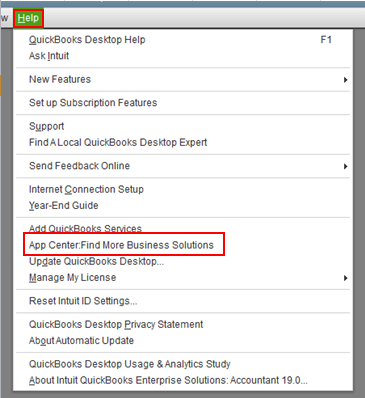
- At the App for QuickBooks Desktop Marketplace window, find the Stripe field.
- Select the app from the list.
- After choosing the app, you can smoothly integrate QuickBooks Stripe.
Get Started with Stripe in QuickBooks
After integrating QuickBooks with Stripe, now you need to connect them. For this, you have to export the data from Stripe and import it in QuickBooks. Let’s start the process.
Export Data from Stripe as CSV Files
To start with Stripe in QuickBooks, you need to import data from it. But before importing you need to export it from Stripe. So here we will discuss how to export data from Stripe to QuickBooks.
- Login to your account, then select the Payments option from the left panel of the Stripe dashboard. You have two options for exporting data on the balance or customer details according to the requirement.
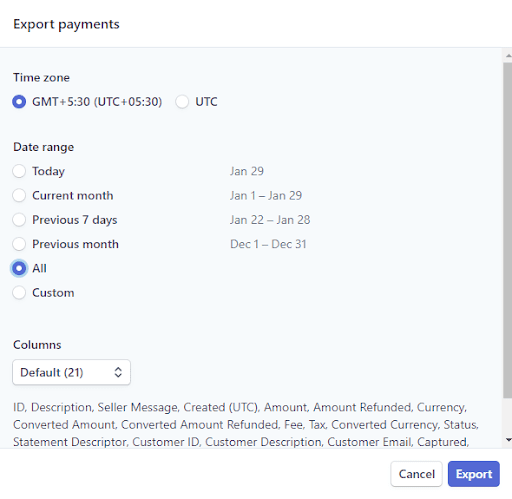
- Now select the Export option which is situated in the upper right corner.
- Select the filters for your Business Use Case and then select Export. The data will be sent as a CSV file to the registered email address.
Import CSV File Data to QuickBooks
Now learn how to import Stripe data to QuickBooks. Follow the given steps to do so.
- Login to your QuickBooks account.
- Go to the Setting section and select the Import Data option.
- Now it will ask what kind of data you want to import. Proceed with choosing the Chart of Accounts option.
- Then click on the Browse button and then select the Open option.
- Now locate the file in your system where you have saved it after formatting. This file can now be imported into QuickBooks.
- Click on Next to finish.
Save your time and efforts by connecting QuickBooks and Stripe. Hope you understand the procedure well. If you still find trouble in integration or have any questions, get instant help with our QuickBooks ProAdvisor. Connect to our expert by dialing our toll-free number +1-844-405-0904.