Are you a QuickBooks Desktop user, & want to set up a chart of accounts in QuickBooks Desktop? If yes then, you are in the right place, in this blog you will be able to set up a chart of accounts in QuickBooks Desktop with some simple steps. Here you can easily create, edit, or delete accounts from a chart of accounts on QuickBooks desktop. So stay connect with us.
Sometimes we need to do some changes to our account like editing, deleting, or creating sub-accounts in QuickBooks Desktop. But all kind of changes can be done in the QuickBooks chart of accounts, as we all know that chart of accounts contains the entire list of your account and the related information. So it is important to do every changes carefully.
Other Recommended Articles:
QuickBooks For Home or Personal Financial Needs
Quickbooks error 80004005
Quickbooks Error 77 – How to resolve it
Steps to Set Up Chart of Accounts in QuickBooks Desktop
In the below, we have given all the procedures to change accounts from the chart of accounts in QuickBooks Desktop. Have a look:
How to Create a New Account & Subaccount in Chart of Accounts
To create a new account and sub-account in the chart of accounts you have to follow the below procedures:
- Select the Lists option, and then Charts of Accounts Command.
- On the screen of your computer, QuickBooks will display the Account Menu. When you click on the tab ‘Account menu option New’ will be pop up on your system’s screen
- QuickBooks will showcase the Add New Account window on the screen, and then Set-Up Chart of Accounts in QuickBooks.
- Set-Up Chart of Accounts in QuickBooks. QuickBooks provides different account types like Income, loan, Fixed Assets, Expenses, Credit Card, equity, Accounts Payable, Other Income, Costs of Good Sold, Accounts Receivable, Other Assets, Long Term Liability, Other Expenses, and more.
- Once you click on Continue, QuickBooks will show the second Add Account window on your computer screen. Note that the name of the account will appear in the financial statements. So, you have to use the Account Name Box to give it a very distinctive name to the new account.
- Once you have selected the sub-account of the checkbox, you have to give a name to the Parent account.
- If QuickBooks understands that you work in different currencies then it will prompt you to look for all those customers, bank accounts, vendors, etc. who use different currencies.
- Actually, there is no need to describe the new account. QuickBooks uses only the account name in the financial statements and so no description is as such required.
- The credit card account type version of the Add New Account window will help in storing all the card details.
- On the corporation’s Tax return, the cash account balances will be recorded. If you still want to add a bank account, then you can make use of the Tax-Line Mapping drop-down list.
- Lastly, you have to click on the Next tab in order to save the account information, and then you will display the Add New Account window.
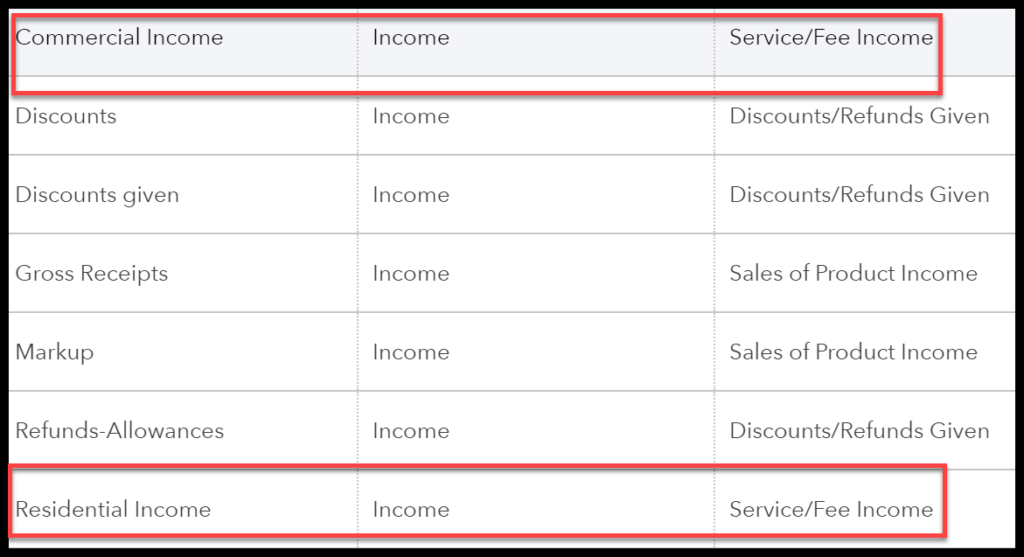
How to Edit Chart of Accounts in QuickBooks Desktop
Edit chart of accounts in QuickBooks Desktop by following the below steps:
- First, you need to go to Lists at the top menu, and then click on the option of ‘Chart of Accounts’.
- After that, you can right-click the account that you want to edit.
- Click on the option of Edit Account, and then make the necessary changes that are required.
- In the end, click on Save & Close option.
How to Delete Chart of Accounts in QuickBooks Desktop
To delete accounts from the chart of accounts, you have to follow the below-given solution:
- First, in this process go to the accounting menu.
- Then, go to Lists at the top menu, and then click on the option of Chart of Accounts at the top of the page.
- And then select the account that you want to delete and then right-click on it.
- After that, click on the Delete Account option.
- Finally, at the notification click on OK.
Conclusion
Hope you will understand all steps to how to create, edit, or delete the chart of accounts in QuickBooks desktop, or how to set up a chart of accounts in QuickBooks Desktop. Further, if you are unable to follow any steps or need any kind of help to set up a chart of accounts in QuickBooks Desktop then, you can get our QuickBooks ProAdvisor support at any time and anywhere through the toll-free number +1-844-405-0904. Don’t get be so hesitate, just drop a call.
