QuickBooks won’t download bank transactions whenever a user tries to download the recent bank transaction into QuickBooks. Normally QuickBooks download the new transactions automatically when a user connects his/her credit card, and online bank account. If there is any problem then, it must create the bank transaction download error in QuickBooks.
So here, today we are with the article to discuss the reasons and solutions for the bank transaction download issue in QuickBooks. Continue with us, and complete the blog if you are interested to get the details of this problem.
QuickBooks Is Not Able to Download Bank Transactions- Reasons & Solutions
Here we have given the reasons and the solution for the error so that you can get more information regarding this article.
Why QuickBooks is Unable to Download Bank Transactions
QuickBooks has many reasons, not to download bank transactions. And all of the reasons are created directly or indirectly by the users. Let’s check how.
- Sometimes the user updates their bank information directly in their bank account through the bank’s website, but they forget to update the same information in their QuickBooks account.
- Maybe the QuickBooks banking errors creating problems due to any wrong transaction but you are ignoring it for a long time.
- And sometimes the error comes from the bank’s website end.
Other Recommended Articles:
Fix Beginning Balance Reconciling Issue in QuickBooks Online (If You Reconciled the account in the Past)
How to Invite and Remove Accountant in QuickBooks Online
How to Connect Bank and Credit Card Accounts to QuickBooks Online
How to Fix QuickBooks Won’t Download Bank Transactions Error
Fix the QuickBooks banking transaction error with the below-given solutions.
Solution 1: Try to Download the Transaction Manually
First, we will suggest you to try to download the bank transaction in QuickBooks with the manual method. Because for most of the banks, QuickBooks downloads the latest released transactions every night at the time of 10 PM PT. That’ why we prefer to do a manual download for the latest available transactions. This process will also help you to update all the connected bank accounts.
Go through the procedure to download manually.
- At first, go for the Online QuickBooks login, and select the ‘Banking’ menu from the dashboard, or you can select the ‘Transactions’ menu.
- After that, click on the ‘Banking’ tab.
- From there, you will find the ‘Update’ option, just click on it.
Note: If you found any message for the additional authentication then, update the bank info by following the on-screen instructions.
During this process, if you noticed that, there is something wrong, or the download process seems slow then jump to the 2nd solution.
Solution 2: Check the Bank Website
If you noticed that, the download process is going slowly then the problem must be in the bank’s website. So you need to check your bank website.
Step 1: Get the URL that QuickBooks Use to Connect
- From the QuickBooks dashboard, go to the ‘Banking’ menu or to the ‘Transactions’ menu.
- After that, click on the ‘Add Account’ option or the ‘Link Account’ option.
- Remember that, you can only add the URL in the ‘Add Account’ section.
- Now search for the bank, and select it.
- After that, copy the listed URL for the bank.
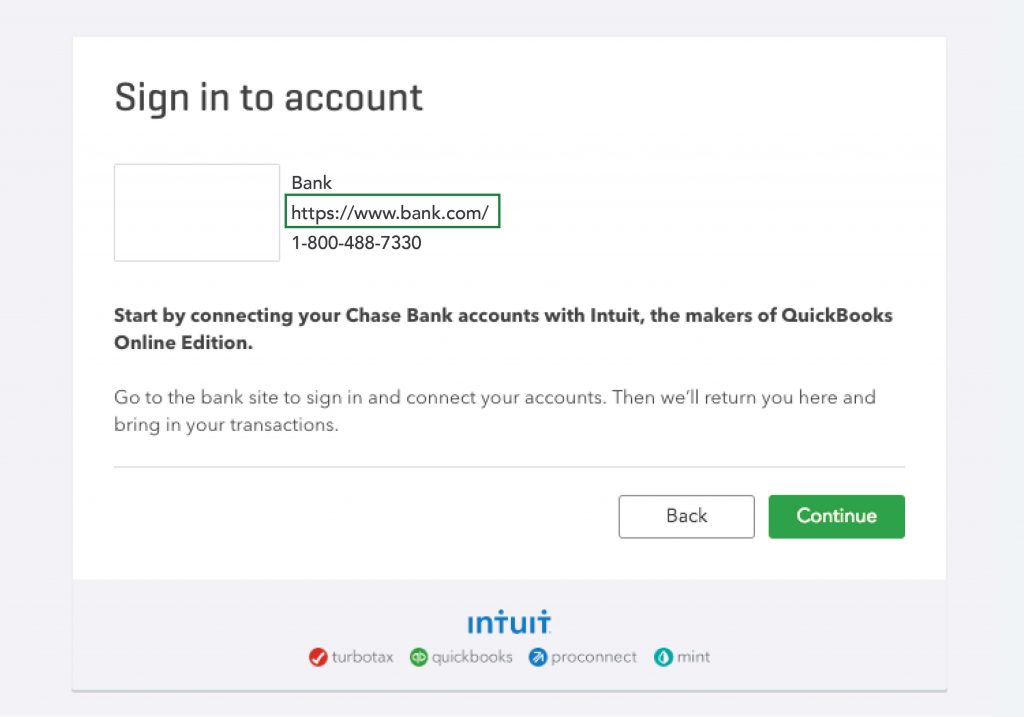
- Log in to your bank website or the credit card’s website through the copied URL.
Step 2: Check Your Account for the Notification
- In your bank account, check for messages, notifications, and alerts.
- Now check that, there is any display issue or not. If so then, fix this problem as soon as possible because this can block QuickBooks from downloading new transactions.
- Check that, there are any security requirements announcements or not on the bank’s website.
- If everything is good on the bank’s website then go back to QuickBooks and update the transaction manually in the same process, as shown in Solution (1).
Solution 3: Update QuickBooks Bank Information
Sometimes, the users make the mistake that, they make some minor changes, and update their bank information on the bank’s website but not in QuickBooks. If you also did the same then, immediately update the information in QuickBooks.
- Open QuickBooks, and visit the ‘Banking’ & ‘Transactions’ menu.
- After that, go to the ‘Banking’ tab, and select the bank account title.
- Click the ‘Edit’ icon, and select the ‘Edit sign-in info’ option.
- Edit that, you have already updated on your bank account.
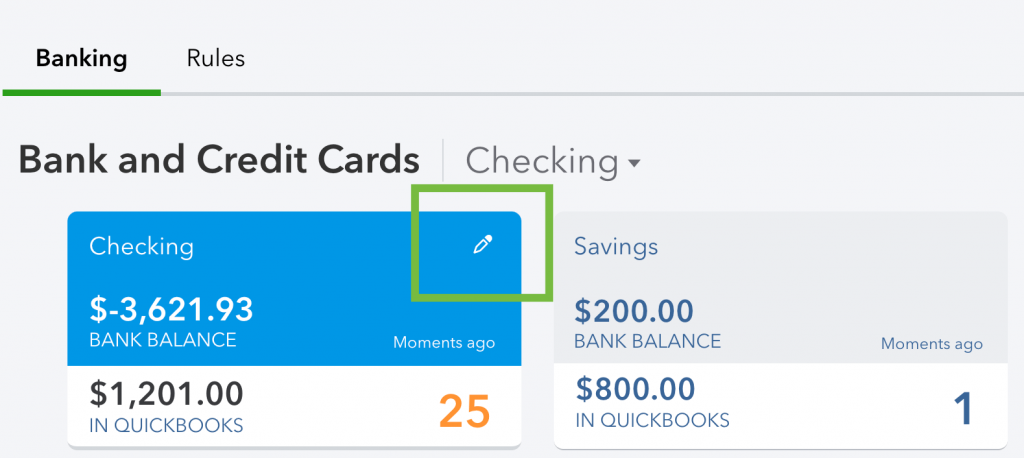
- And at last, check that the QuickBooks won’t download bank transactions or download bank transactions.
Solution 4: Resolve the Specific QuickBooks Bank Error
If the above solutions did not work for the error then, ensure that you have no QuickBooks banking error (102 and 105 error, 103 error, 324 error, 185, &, etc). Because this kind of error is big reason for the problem. So immediately fix them.
The End Line
The QuickBooks won’t download bank transactions is not a big issue. Here in the primary step, you should need to download the manual transaction and to check the bank info. Further, if you are facing the same problem then it will be good to find a QuickBooks ProAdvisor for a satisfactory solution. At last, we hope you like this article and got the information that you want to know. Thanks for continuing with us till the end of the article.
