Today’s topic is all about QuickBooks Online for the Mac app. Here in this article, we will know the advantages of having QuickBooks Online for Mac as an app, and the download, and installation process. Hurry up, and read the article without wasting your valuable time, if you want to enhance your idea with QuickBooks Online as a Mac user.
How QuickBooks Mac Online App Make you Easy to Work Smartly
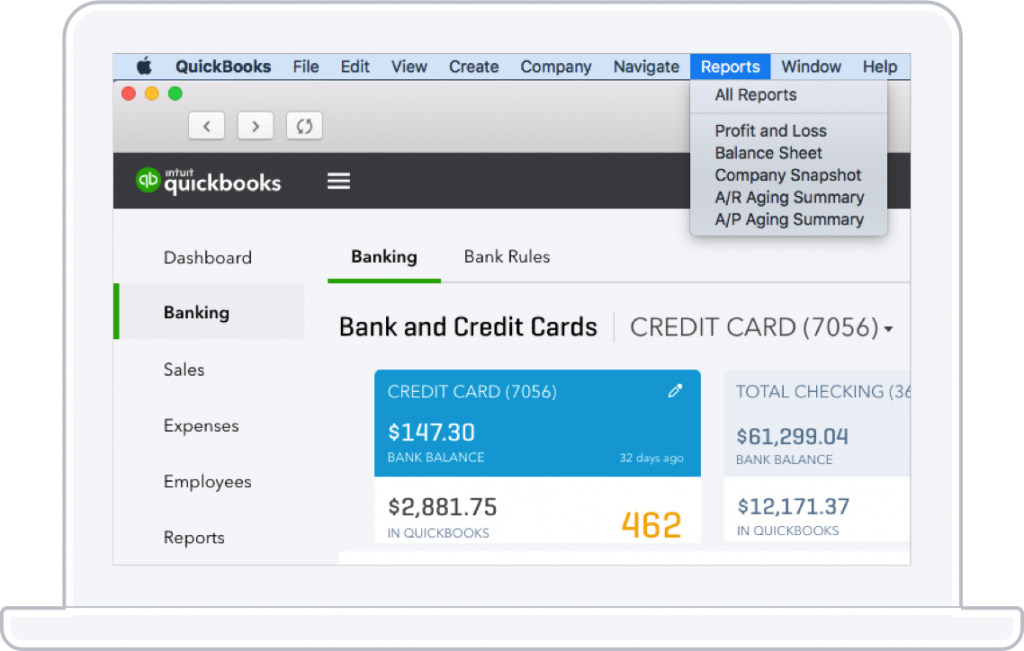
Get Paid Faster
It helps you to get paid faster through the online transaction process. So that the business relationship between you, and your customer will be good.
Smart Functions in One Place
You can easily track sales, expenses, can create estimates, collaborate with your accountant, manage customers, and many more things with the QuickBooks Online app.
Access Anytime, & Anywhere
It allows you to enjoy QuickBooks Online on Mac, smartphone, tablet, and the web. Its automatic data syncing process is available for you to have the latest information at your fingertips. Through this, anyone can easily access it at any time, and anywhere.
Save valuable Time
Its quick access feature, save you valuable time by accessing it anywhere directly with the synced signed-in credential.
Not only that, but also the use of multiple windows, keyboard shortcuts, and menus to speed through common tasks and workflows.
Use Multiple Windows Easily
QuickBooks Online app for Mac allows the users to work easily with multiple windows. Here you just need to drag, and drop windows anywhere that you want to replace them, and can also cross the monitors side by side. All of the Windows will be refresh automatically, you need not refresh it manually.
You can open the sales transaction list, open an invoice, a rejected and a pending estimate, check the form, and etc in multiple windows.
Other Recommended Articles:
Using Tags & Groups in QuickBooks
QuickBooks Linux Database Server Manager
How to Add Project Estimate Summary in QuickBooks Online to Progress Invoice
Procedure to Download, & Install QuickBooks Online for Mac 2022
Here we have given the complete procedure to download and install the new QuickBooks for Mac App. Follow the steps carefully, quit of a single step can put you in trouble, so don’t skip any step.
Step 1: Arrange all the System Requirements
First, arrange all the system requirements for QuickBooks Online for Mac to start the download process;
- Processor: 4GB RAM, 2.4 GHz, SSE2 (Streaming SIMD Extensions 2)
- Hard Disk: SSD (Solid State Drive), 1 GB
- Network Speed: 512 kps (Minimum Speed), 1 MBPS (Recommended)
- System Types: Tablets, UltraBooks, Laptops, Desktops, Smart Hand Set
- Supported Mac OS (Operating System) : Mac OS X 10.11 (El Capitan), Mac OS X 10.10 (Yosemite), Mac OS X 10.9 (Mavericks)
- Suitable Resolution: 1280 X 800 screen resolution or higher, 1200*800 and 1600*900, 1920*1440 and 2560*1440, extended monitor support, Up to 200% DPI
After arranging all of the requirements, proceed for the next step.
Step 2: Quit the QuickBooks App
It is the second, and necessary step before downloading, and installing the QioclBooks app for Mac. Close all the running QuickBooks app, and go for the Quickview running.
Scenario 1: If the QuickBooks App Icon is in Green
- Click on the green icon to open the QuickBooks.
- From the top-left, choose the QuickBooks option then click on the ‘Quit QuickBooks’ option.
Scenario 2: If the QuickBooks App Icon is at the Top-Right Corner (For QuickView)
- Click on the QuickBooks app icon.
- Select the ‘QuickView’ option to open it.
- Go to the ‘Setting’, and select the ‘Quit QuickView’ option.
Step 3: Download and Install QuickBooks Online App for Mac
- First, download QuickBooks Online for Mac app.
- The download page will instruct you, how to download the app for Mac.
- After that, click on the ‘Download Now’ option.
- Now you will get a question from Intuit ‘An older item named “QuickBooks” already exists in this location. Do you want to replace it with the newer one you’re moving?’
- Click the ‘Replace’ option.
- Now, your QuickBooks Online Mac App is downloaded.
Step 4: Run the QuickBooks App for Mac
You have completely downloaded the app for Mac, now run it to work smartly.
- Go to the ‘Finder’ icon from the bottom left corner, and click on it.
- After that, select the ‘Applications’ folder, and open the QuickBooks.
- A message will appear on your screen with ‘QuickBooks wants to use your confidential information stored in Intuit ID… in your keychain’.
- This message validates the new applications.
- It may appear more than one time on the display screen.
- You can avoid the message by entering the login password.
- At the last, click the ‘Always Allow’ option.
Common Question Asked by Users
Here we have given the answer to some common questions asked by the users, have a look, and get the answer if you have any doubts from the below.
Can you Use QuickBooks Online with a Mac
Yes, you can use QuickBooks Online with a Mac. Before this, you may only listen to the QuickBooks Desktop for Mac. But now QuickBooks Online is also available for mac users.
How Much Does it Cost
The price of the QuickBooks Online app is the part of QuickBooks Online subscription. So if you have a QuickBooks Online account, you can able to know the monthly subscription app. And if you are already in the app then you can go for the yearly subscription.
How do I get the QuickBooks Online for Mac app?
You need to follow the ‘Download and Install’ procedure which is given in above to get the app.
How do I Use Multiple Windows in the QuickBooks App?
Open New Window from Top Menu
- Click on the window icon from the top menu, and select the menu items.
- Open new windows, and mark on the available box.
Open an Existing Transaction in New Window
- First, go for the transaction list.
- Double click on the translation option to open the transaction in new window.
Open a New Transaction in a New Window
- Select the ‘Create’ icon from the top.
- Select the transaction name then the ‘Detach’ icon.
- Now a new window will open, that you can drag around.
Final Thoughts
QuickBooks for Mac always updating its functions according to the new advanced technology, and the need of users. This QuickBooks Online app for Mac will bring a great opportunity for all Mac users who want to use QuickBooks as QuickBooks Online. We hope this article will help you a lot to know something new for the Mac users. Ask for a QuickBooks ProAdvisor to collect ideas about this app.
