It is so irritating when we found the error ‘QuickBooks multi-user mode not working. Because it is an inbuilt and most useful feature in QuickBooks Desktop. But now you did not need to get worried about this because we have the solution to this problem in this blog.
The multi-user mode helps to work on a single QuickBooks company file from different systems and users and helps increase collaboration between different users. And this problem occurs when the user loads a company file stored on another system and the QuickBooks error H202 message appears. Sometimes the error message comes to a stored file system, not on your system.
Reasons & Solutions for QuickBooks Multi-User Not Working
Here are the reasons and solutions for this problem, just check out the possible reasons and check why the error is occurring.
Causes Of QuickBooks Multi-User Not Working
Many reasons are responsible for this error, we are listing all of them:-
- QuickBooks not installed on the server system
- The hosting system setting is not properly configured
- Your system firewall blocks the connection to the hosting Systems
- Sometimes antivirus blocks the running threads
- Sharing services are stopped on the Services or hosting system
- The hosting System database server does not open the company file
- Windows permissions are misconfigured
- May also when the .ND file is damaged
- QuickBooks server may yet not starts
- Permission to access the file on the server will be changed.
But before proceeding with the solution, you need to check that the multi-user mode is on, if the multi-user mode is on, and the problem is occurring then, you can follow the solutions. And if the multi-user mode is not on, and the problem is occurring then, it must be another reason for this problem. In this case, you need expert service to fix this problem. Let’s know to keep QuickBooks in multi-user mode if you don’t know.
Other Recommended Articles:
How to Resolve Banking Error 9999 in QuickBooks
A Way to Run QuickBooks Online Faster
QuickBooks Error 15271 (Fix the Payroll Update Error)
To Keep QuickBooks in Multi-User Mode
To keep QuickBooks in multi-user mode, we have two methods for you. You can follow any one of them to keep your QuickBooks in multi-user mode.
Method:1
- In the first step, open the QuickBooks version at the server desktop.
- Click on the ‘Open or restore an existing company’ option from the ‘No company open’ box.
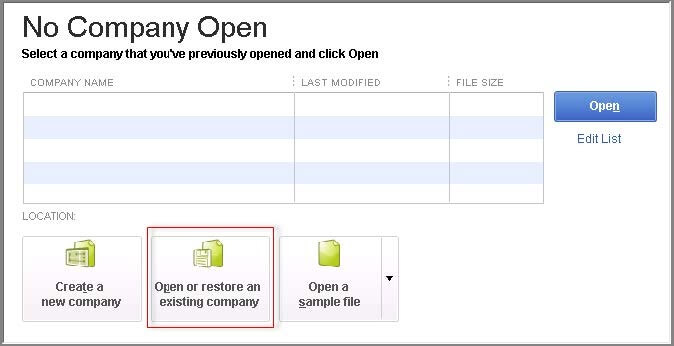
- After that, click on the ‘Open a company file’ option, and click on the ‘Next’ option.
- Now you have to locate file in company directory and highlight it.
- Mark a tick in the ‘Open in Multi-user mode’ box.
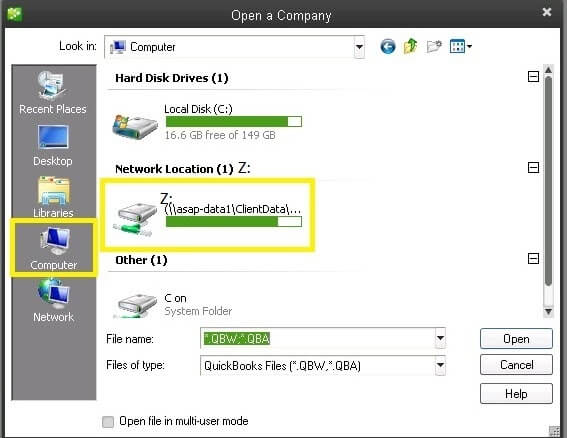
- Now you can open the file on the computer in multi-user mode.
Method 2:
In this method, you will be editing the QBWUSER.INI file and change the MULTIUSERMODE value.
- First of all, go to the AppData folder. the default location will be C:\Users\(username)\AppData\Local\Intuit\(QuickBooks Desktop version).
- After that, search for the QBWUSER.INI, and open it using the Notepad.
- Open the finder bar, and type MULTIUSERMODE.
- After finding the MULTIUSERMODE, replace ‘Y’ in this place, and save the file.
Now follow the below procedure to prevent the system reverts to the original value:
- Go to the QBUSER.INI file, and right-click on it.
- Then click on the Properties, and then the ‘General’ tab.
- Mark on the ‘Read-Only’ box, and click on the ‘Apply’ option.
- At last, click on the ‘Save’ option.
May be the QBW.TLG & QBW.ND files can be found in the same folder, you can locate them by following the below steps:
- Open the QuickBooks Company file, and go to the home page.
- After that press the F2 key from the keyboard, and go to the FILE INFORMATION.
- At last, select the Location from the FILE INFORMATION.
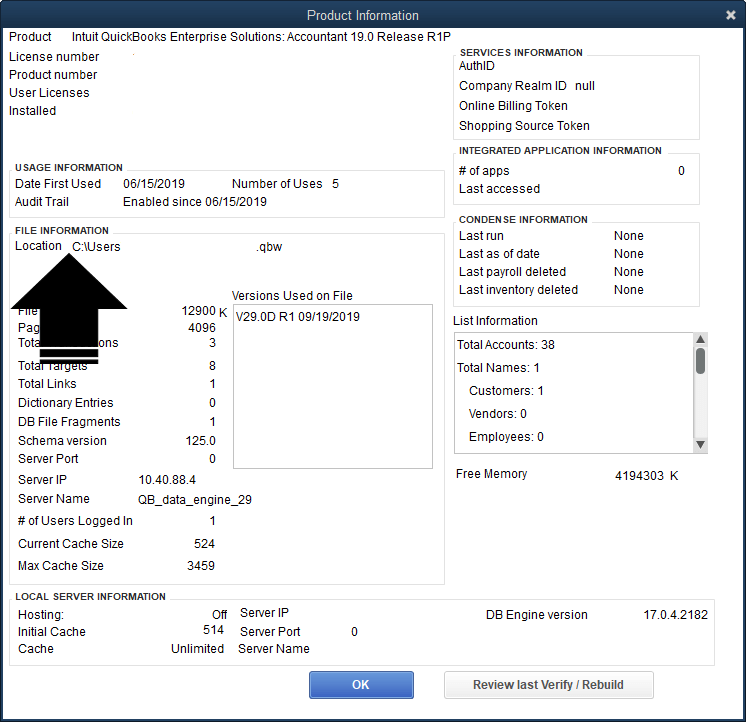
Ways To Fix The QuickBooks Multi-User Not Working Error
We are providing different solutions to fix QuickBooks’ multi-user error in your system.
Solution 1: Reinstall QuickBooks Accounting software
- Go to control panel in your system
- Click on the program and features option in control panel
- Now choose QuickBooks to form the install list.
- Click on the uninstall which shows on the display.
- Next download the QuickBooks form the web
- You can also use the Setup CD
- Install QuickBooks again for the download file or setup CD
- Don’t forget to choose the multi-user option at the time of installation
Reinstalling will repair or replace the damaged file in your system and also reset the setting on default. So this process will fix the problem of QuickBooks Multi-user not working.
Solution 2: Check the System Network Connectivity for Each Computers
- Stop the hosting process to the server
- Open QuickBooks and go to the file and then select Utilities
- Now choose the Host multi-user access option in the utilities.
- If the System is not hosting file go to the next System
- Stop hosting multi-user file and yes to confirm
- Restart your system
- Repeat this process with all the server systems.
If you did not solve the problem, then move on to the next solution to fix the QuickBooks Multi-user not working.
Solution 3: Change The Location Of Your File
These changes will help if QuickBooks faces a problem due to the path of the company file. To fix this you just need to copy or move the file on the desktop or any other location.
- Navigate to the folder or location of the QuickBooks company file.
- The QuickBooks file extension is .QBW.
- Find that file and simply copy or move it by right-clicking on the file.
- Go to the desktop or any other location where you want to move and paste it.
- Now open QuickBooks by pressing with the control key.
- This process opens the QuickBooks with no company file window.
- Open your company file click on the open button.
Solution 4: Change User Setting To Default
- Open QuickBooks
- Click on the File menu
- Now click on utility options
- Select the host multi-user access setting
- You need to add multiple users to the company file
- It asks to disable enabled user to multi-user mode.
- Now set up a user password to prevent data unauthorized access.
You recreated the user with the default setting, we hope this will solve Quickbooks multi-user mode not working problems coming in your system.
Solution 5: Create A New Shared Folder
Sometimes the problem is coming to the folder access permission. The access permission is changed to default when you create a new Shared folder.
- Make a new folder on the host system
- Now place the company file to the newly created folder.
- Try to open the company file
Solution 6: Run the QuickBooks Database Server Manager:
- First of all, close the QuickBooks and download the recent version of Quickbooks Tool Hub on your server.
- And save the file in a place where you can easily access it at any time.
- After that, open the tool hub file (QuickBooksToolHub.exe), and follow the on-screen instruction to install the tool.
- Agree with the terms and conditions of QuickBooks Tool Hub.
- After the complete installation of the tool hub, double-click on the tool hub icon to open the tool.
- If in case, you are unable to find the tool then go to the search bar of the window and search for the QuickBooks Tool Hub.
- Then go for the ‘Network Issues’ section of the QuickBooks Tool Hub, and select the ‘QuickBooks Database server manager’ option.
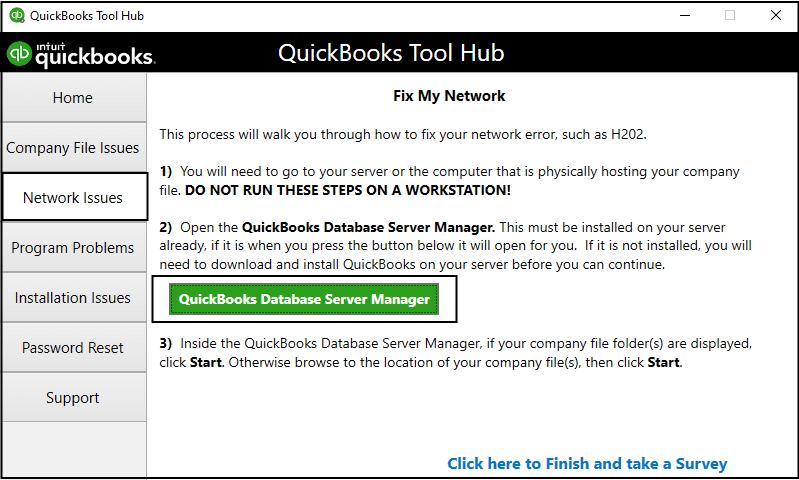
- You may be asked for the installation of QuickBooks if QuickBooks is not installed on the server yet.
- If the company files are displayed, click on the ‘Start Scan’ option, and if the company files are not displayed then browse for the location and select ‘Start Scan’.
- The scanning process will be started automatically in the server manager, and whenever it will finish, just click on the ‘Close’ option.
- After that open the QuickBooks in all system or in all workstation, the go to the ‘File’ and Switch to the Multi-user mode.
- And if you are doing the same procedure in the server then make sure that you have checked the switch to multi-user mode.
Solution 7: Run QuickBooks File Doctor Tool
You need to run the QuickBooks file doctor tool to fix the ‘QuickBooks multi-user not working’ problem if the problem is not going till now. First of all, you need to download the file doctor tool from the official site of QuickBooks. or you can use the QuickBooks file doctor tool through the QuickBooks Tool hub. This is an effective solution to fix the problem, through this tool you detect the problem and can run multi-user mode by setting all things properly.
Solution 8: Check the Status of QuickBooks Services
In this solution, you need to check the QuickBooks Services status, or you have to check whether QuickBooks services are running. Check that the QBCF Monitor Service and QuickBooksDBXX Service are running in the multi-user mode on your system. If both services are not running in the multi-user mode, then change it.
Solution 9: Check the Communication path Between QuickBooks & Firewall is Clear or Not
Maybe the communication path between QuickBooks and the firewall is not clear, that’s why the problem is occurring. Check it first,
- In the first step, you need to change the settings of firewall or the antivirus software.
- And then do a file path testing to check the QuickBooks can communicate with the server or not.
The End Line:
We know most of the QuickBooks users prefer to use the multi-user mode in QuickBooks to make accessibility easier. But during that time they face the multi-user not working issue problem, and it creates a problem for all QuickBooks users who wants to access anything in multi-user mode. There is nothing to worry about, you can follow all the procedures to fix this procedure. We can definitely say that all of the above solutions will be very effective for you. Still, if after following the above-mentioned step you are unable to understand or have any confusion in this blog then, you can get our ProAdvisor support for the instant to troubleshoot the solution.
