The file you specified cannot be opened in QuickBooks; is mostly encountered during the time of downloading a payroll or paying scheduled liabilities. So, this issue is also called a QuickBooks payroll error. This article is especially for those, who are facing the same problem and searching for solutions to get rid of this issue. Read the complete article, and resolve the QuickBooks error the file specified cannot be opened issue in Windows 10 easily.
Why this Error Occurs in QuickBooks
This error is occurring because of various reasons like:
- QuickBooks has downloaded software or payroll updates which are unable to install.
- You are not the admin and have no admin right.
- If it is interrupted by the Windows user account control.
- Corrupted or outdated firewall.
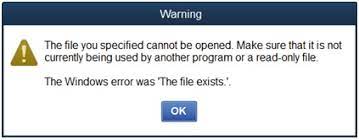
Other Recommended Articles:
A Way to Use GoPayment QuickBooks
QuickBooks Unrecoverable Error (Recover the Unrecoverable Error)
Discover & Recover Past Due Invoices in QuickBooks
How to Fix QuickBooks Error The File Specified Cannot Be Opened Issue
Here we have, given some of the tested and proved solutions to the issue. You can use all of the solutions to fix the problem. But it will be good to follow a specific solution according to the reason for the QuickBooks issue.
Solution 1 : Update the QuickBooks
In the first stage, you can update the QuickBooks;
- When you find the error message click on the OK continuously till it gets updated 100%.
- Now close the QuickBooks and Reopen It.
- Check whether you have the latest version of Quickbooks or not.
- Now Restart your system after closing the QuickBooks.
- After restarting the desktop, right click on QuickBooks and select the Run as Administrator.
Solution 2: Check the UAC Settings
Check or change UAC settings for QuickBooks in Windows. And turn off the UAC mode:
- Try LAN or Internet from Data Cable while updating because sometimes using WIFI for the update may lead to unexpected results.
- After that open the user account settings.
- Navigate to the Control Panel by searching it in the search bar.
- Now on the control panel window , search Change user Account control settings.
- Now there are two steps, do either of the step:
- Turn off UAC: You can move the slider to the Never notify and then choose Ok. If there is a need for a password then enter the password to provide confirmation. Restart the system to Allow the changes.
- Turn on UAC : You can move the slider to choose when you need to get notified and tap OK. If there is a need, type password or give confirmation
Solution 3: Update the Windows Permission
- First to update the windows permission you can open the windows Start menu.
- After then type file explorer in the search bar.
- After that in the C drive, open the QuickBooks Program file.
- Right Click on the QuickBooks program file and then on properties.
- Search for the security and edit options.
- Then Select Add and in the windows type everyone and tap the OK button.
- Now mark all the checkboxes under Allow and click on OK. By this you will get full Control.
- Make sure to choose add again and type in users in the windows type and select OK.
- Select Apply and Click OK to close the settings.
Solution 4: Run the QuickBooks As Administrator
- Open the Start Menu.
- Type QuickBooks in it.
- After that right click on QuickBooks Version and year you want to open.
- Click on Run as Admin.
- Close the QuickBooks and open it normally.
Solution 5: Use the QuickBooks File Doctor
You can use QuickBooks file doctor and you can repair and restore the company file and its related issue. If you want to download this tool you can download it in the QuickBooks tool hub program.
- If asked to select the desktop as the default app location.
- Run it when the download process ends.
- Run the Quickbooks File Doctor and you will be asked to select Error Causing File which will lead you to two options. Select one according to your own will.
Solution 6: Re-Install QuickBooks Desktop
- Open the Run Tab by pressing the Windows + R.
- Run tab will appear with text appwiz.cpl.
- Click twice on QuickBooks and click on uninstall.
- After uninstalling, download the clean install tool.
- Use the clean install tool for installing QuickBooks Desktop.
Solution 7: Register again QuickBooks .DLL and .OCX file using reboot.bat file
- Close the QuickBooks and right click on the QB icon.
- After that, Select properties.
- Open File Location and search for reboot.bat file.
- Right click on the reboot.bat file and select run as admin.
- Wait for a few minutes.
- Finally restart the windows and then if the error is still there.
Solution 8: Fix the File Exists Error
- Now in this you have to press Windows +R and tap OK.
- Select Devices and printers options.
- Right click on the Device and Select remove on the printer facing the issues.
- Close the QuickBooks and open Task Manager or you can use the ctrl + Alt + Del Keys.
- Find the QBW32.exe process and right click on it too.
- After that locate the QBW32.exe process and right click the same.
- Now to end it click on Yes.
- After that go to C drive > Programdata > Intuit > QuickBooks
- In the end, search and remove the file named QBPRINT.qbp and restart the system.
Final Thoughts
Fixing the QuickBooks error the file you specified cannot be opened can be a bit lengthy process but all the above solutions will help you in solving this error. Make sure to update your QuickBooks and Windows so that these kinds of errors can be ignored. Follow the steps carefully, and still, if you have any kind of issue to fix the issue then you can drop a call to us to connect with our QuickBooks Experts for the best solution.
