“QuickBooks can’t read your payroll set up file.”
The above-mentioned error message is a clear sign of QuickBooks error ps033. Generally, this error code appears during the time of downloading a payroll update or during the time of opening a company file in QuickBooks. It is a common problem in QuickBooks, so you did not need to worry about this. Because, here in this blog, we have effective solutions to fix the error code easily.
If you eagerly need to resolve the QuickBooks error PS033 then, stay connected with us and read the blog carefully.
Reasons and Solutions to Fix QuickBooks Error PS033
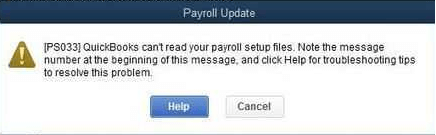
As you see in the above error code message, it indicates that the QuickBooks can’t sync with the payroll setup files. So first of all, we have to know the causes of this error code, and then we can apply the exact method to fix the QuickBooks payroll update error PS033.
Reasons for the PS033 Error Code in QuickBooks:
We have listed some of the reasons in below, have a look:
- Damaged and corrupted files of the CPS folder.
- The renamed file of the CPS folder.
- QuickBooks payroll subscription might be deactivated.
- Damaged QuickBooks desktop files.
- Might be incorrect (EIN) Employer Identification number.
- More than one active payroll in the inactive DDA(Direct deposit agreement).
Other Recommended Articles:
Resolve QuickBooks sync manager error
A Way to Identify, Prevent and Fix QuickBooks Company Corrupted File
What is the Difference Between Bookkeeping and Accounting
Different Ways to Fix QuickBooks Payroll Error PS033
Whenever you encounter a PS033 error code in QuickBooks then ensure that you have activated payroll subscription and downloaded the latest payroll tax table. If the Subscription deactivates or the payroll tax table is outdated then you need to resolve the error quickly by using the given solutions. Below we mention all possible solutions to resolve the error.
Method 1:- Rename CPS folder of QuickBooks
In the above cause section, we have informed you that the clear, problem in the CPS folder is the main reason for this error code, so first, we need to fix the CPS problem to resolve this error.
- First, C:\Program Files\Intuit\QuickBooks 20XX\Components\Payroll\CPS. Note that XX is the version of QuickBooks like- QB2017 or 2018.
- Second, click on Rename the CPS folder to CP SOLD.
- Then, choose to Update the QuickBooks payroll tax table.
Method 2:- Download and Update the Latest Payroll Tax Table
The first method is to update the payroll tax table, to do this follow the below method:
- Open QuickBooks then click the Employees tab.
- Second, choose to Get Payroll Updates option.
- Now, click on Download the entire payroll update to the latest update.
- After that, click on the Update tab.
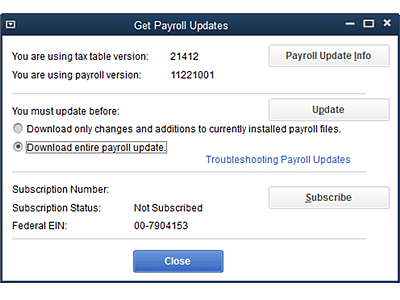
Method 3:- Rebuild Data & Verify Data
If still the QuickBooks error PS033 is not solved then, rebuild data, and verify the data. To perform this you can follow the given steps:
- Open QuickBooks then click n File tab.
- Second, Choose the Utility option.
- Then click on Rebuild Data.
- After it, appear a warning message to backup, click Ok option.
- Then, select the location on your desktop to save your backup company file.
- Now, press the Enter key and then on the Ok option to save it.
- Wait for a few minutes, choose Ok, and get Rebuild has completed.
- Now, you need to Verify the data to check the remaining damaged data.
- Again click on the File tab then Utility Option.
- Then, Choose Verify Data.
- If here you can not find any error then restore a backup.
- Click on the File option then choose the Restore option. (Don’t overwrite existing company file).
Method 4:- Turn off User Account Control
Check the user account control (UAC) is turned off or not. If it is not turned off yet then, follow the given steps to turn off it:
- You need to click on the Start window then type Run or press Windows+R.
- Second, type Control Panel in the Run window and then OK.
- After that, click on the User Accounts tab then Choose User Accounts-Classic View.
- Then, Change user account control settings and move the slider to turn UAC OFF.
- Restart the computer and check QuickBooks error PS033 fixed or not. If not then moe on the next solution.
Method 5:-Update Quickbooks Desktop
This is the last and effective way to resolve the QuickBooks error PS033, have patience, and update QuickBooks Desktop.
- First, you need to close QuickBooks and company files.
- Then, open the Start menu.
- Type QuickBooks Desktop in the search box then right click on QuickBooks desktop icon and choose Run as Administrator.
- After that, No company Option on the screen then F2 or open the Help menu.
- Then, click on Update QuickBooks then choose the Options tab.
- After it, Select Mark all Option and choose Save.
- Now, click on the Update now tab then Reset update checkbox ad Get updates.
- Wait for a few minutes to finish the process of the latest updates.
- After a close and reopen the process and choose Ok to install updates.
- At last, Restart your PC/Computer in Save mode and update the QB payroll tax table.
Wrapping Up
So this was the blog, we tried our best to put the exact and informative details in this blog, hope you all like it, and now you can troubleshoot the QuickBooks error PS033 easily by own self. We will suggest you read and follow each and every step of all solutions carefully. Further, if in case, you need any help to fix the problem or have any kind of doubts regarding this blog then, you can get our ProAdvior support for the best satisfied answer.
