We face the QuickBooks error 3371 due to the need for the Windows update in the latest version, and for the affecting of the antivirus program in the QuickBooks Desktop file. And generally, it occurs during the installation of the QuickBooks Desktop to a new computer.
Today, in this article we will give you the complete guide to troubleshooting this QuickBooks error code 3371 as soon as possible. Read the blog, till the end of the article
Signs, Causes, & Solutions for QuickBooks Error 3371
Solutions are not only necessary to fix the QuickBooks Error code 3371, but also the signs and causes are as important as solutions. Because signs detect the error, and causes provide the solution to fix the error, so let’s start with the signs to identify the error code:
Signs to Identify QuickBooks Error 3371
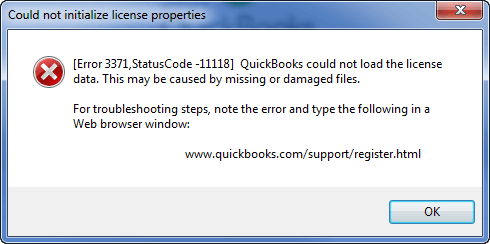
- The first and main sign for this error is, you can see anyone of error messages on your screen which are given in the below
- Could not initialize license properties, Error 3371
- Unable to initialize license properties [Error 3371, Status Code-11118]
- Could not initialize license properties [Error 3371, Status Code-1]
- Startup problem in QuickBooks
- Repeatedly prompting of message code on the screen.
Why Does QuickBooks Error Code 3371 Occur
QuickBooks error code 3371 occurs due to a damaged component or an outdated operating system. Below we have mentioned other possible reasons behind this error. Please check it:
- Some important files are missing or are damaged such as QBregistration.dat and MSXML component. These files are important to allowing QuickBooks to open and QB desktop retrieves the info.
- Antivirus software that affects QB desktop files.
- Running outdated windows then QB desktop installation failed or become damaged.
- The .qbo file importing by you without save then you can’t open this file.
- License information becomes corrupt, damaged, or perhaps, goes missing.
Other Recommended Articles:
QuickBooks Desktop for Mac 2022; What’s New in Transition
QuickBooks Error 80070057 (The Parameter is Incorrect)
QuickBooks Auto Data Recovery To Recover Lost Data
Solutions to fix QuickBooks Error 3371
Here we have provided some solutions to fix the QuickBooks error 3371. You can follow any one of the solutions to fix the error code. Keep trying with all the solutions, till you haven’t fix it. We hope all these solutions will be helpful for you:
Solution 1. Install Latest or updated Windows
First, check you are using the latest or updated window or not, if not then follow the below-mentioned steps, by following these steps you can easily install.
- To get latest updates click on window option
- Then choose a program and click on update
- After completing the installation, install your QuickBooks program
If you are done fixing through these steps then, don’t try another step, but still don’t succeed then follow other methods.
Solution 2. Run QuickBooks Tool Hub
There is a second way to fix the error code, and that is running of QuickBooks tool hub. Here are the steps, just follow them:
Step 1: Download, and install QuickBooks Tool Hub
- At first, you need to close the QuickBooks, if you are running it in your background.
- Then, download QuickBooks tool hub in the recent version.
- After the complete download of toll hub, save it in a safe place, where you can easily access it, and find it.
- If you already installed the tool hub then, go to the ‘Home’ tab, and see the tool hub version on the button light. Or you can go to the About section to view the details.
- Now open the downloaded file (QuickBooksToolHub.exe, and follow the on-screen instructions to install it.
- Agree with all terms and conditions of the QuickBooks tool hub.
- After the complete installation process, click on the icon 2 times repeatedly or double click on it to open the tool.
- If the icon is not available on your Windows desktop then, go to the search bar of the windows, and search for the tool hub.
- Now you will be able to see the QuickBooks Tool hub, just select it.
Step 2: Run the Tool to Fix the QuickBooks Error 3371
- Now its time to run the tool.
- Go to the ‘Installation Issues’ section of the tool hub, and click on it.
- Then choose the ‘3371 Error Fix’ option, and click on the ‘Ok’ option.
- At last, start the QuickBooks Desktop, and open the data file.
If you done fixing through these steps then, don’t try another step, but still don’t succeed then follow other methods.
Solution 3. Run QuickBooks Install Diagnostic Tool
- Run the QuickBooks install diagnostic tool if you still facing the problem.
- It will take 15 -20 minutes to completely fix the error.
- At last, Restart your Computer to continue your accounting work.
If you are done fixing through these steps then, don’t try another step, but still don’t succeed then follow other methods.
Solution 4. Manually Delete the Entitlement File
It is solution number 4 to fix the QuickBooks error 3371, just follow the below procedure to fix the error quickly.
- By pressing Win + R on your keyboard, open the Run box.
- Type (or copy and paste) C: ProgramDataIntuitEntitlement Clientv8 and press the OK button. This will automatically open the directory window.
- Locate and delete the EntitlementDataStore.ECML file, then close the window.
- Now, open QuickBooks and register the product again.
Solution 5: Clean Install QuickBooks Desktop
If you still facing the 3371 error in QuickBooks, then follow this ‘Clean install QuickBooks Desktop’ procedure.
We will clean install QuickBooks Desktop in two different methods steps, the first method is to uninstall the QuickBooks Desktop, and the second method is; uninstall QuickBooks & rename the installation folders.
1st Step: Uninstall the QuickBooks Desktop
- First of all, we have to remove QuickBooks, so first, go to the ‘Start’ menu of your windows, and search for the ‘Control Panel’ and launch it.
- Then select the ‘Uninstall a Program’ option from the ‘Programs and Features’ section.
- Select that QuickBooks Desktop version where you have a problem from the installed programs list.
- After that, click on the ‘Uninstall/Change’ option and then on the ‘Remove’ option.
- In the next step, click on the ‘Next’ option.
- Then check that QuickBooks Desktop is uninstalled or not, if not, then log out from your system, and log in as an admin to your system.
- At last, reinstall the QuickBooks Desktop.
2nd Step: Rename the Installation Folders After the Uninstall of QuickBooks
- In the first step, uninstall the QuickBooks, and go to the ‘Start’ button of your system windows.
- Open ‘File Explorer’ by searching it in the search bar.
- Then open that folder which contains the QuickBooks Company Files.
- Select the ‘Rename’ option after right-clicking on that folder.
- At the end of the folder name add, .old.
- Then reinstall the QuickBooks desktop.
Sometimes users face an error message when they try to rename the folder. To get rid of this situation follow the below steps:
- On the Windows Task Bar right-click on it.
- After that, you can see the option of ‘Task Manager’, just click on it.
- Now sort the list by choosing the ‘Name’ column header, and select the following processes.
- After that end process for the following:
- QBDBMgrN.exe
- QBDBMgr.exe
- QBCFMonitorService.exe
- Qbw32.exe
- After ending process a warning error message may appear on your screen like that; ‘WARNING: Terminating a process can cause undesired results….’ , click ‘Yes’ if the error message is occurring on your screen.
Solution 6: Update the Windows OS (Operating System)
If the problem still occurring then, update the Windows OS in the latest version.
- Go to the ‘Start’ button of the Windows.
- And click on the ‘All Program’ option, and then the ‘Windows Update’.
- Check for the update, if there any update is available for you then update it.
- Reinstall the QuickBooks Desktop again, after the complete update process.
Still, if the problem is appearing, after the updating of Windows OS, then you have to run the QuickBooks component repair tool.
The End Line
Hopefully, now you are able to fix the QuickBooks Error 3371 easily. At the last, we just want to suggest you that, be careful or keep away from the reasons or the causes for which the error code is occurring, so that you can use the QuickBooks accounting software without facing any problem. And if you still facing the same problem then you can get our ProAdvisor support to fix the problem.
