As you see in the title, this is the blog to get the solution for ‘QuickBooks error 1723’. It is the most common error that occurs when installing and uninstalling your QB accounting software. You can fix this by making some changes to your system.
Let’s start the blog:
Generally, QuickBooks Error 1723 will comes on the Display at the time of installing and some problems with your system configuration. Furthermore, your windows installation package corrupted or missing the Dynamic-link Library (DLL) file in your package. If you see the below-given error message on your screen while working in QuickBooks then sure about that, you have been trapped in the QuickBooks error 1723.
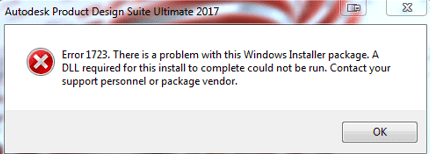
Let’s know the reasons and solution to fix the problem:
Reasons & Solutions for QuickBooks Error 1723
First of all, we will know the reasons for the reason, so that we can apply the exact solution according to the cause
Reasons for QuickBooks Error Code 1723
Here in the below, we have listed some of the reasons, have a look:
- Outdated of Windows (10, 8, 8.1, Vista, and XP) may be the main reason for this error code.
- Damage of Microsoft installer is another for this error.
- Your QuickBooks Installer package file may be damaged.
- Setup file comes with your CD drive may be damaged
- You system Temp folder access may be denied
- DLL QuickBooks files missing in the installer folder
- QuickBooks does not meet the requirement of your system configuration.
- There may be some problems with folder permission.
Solutions to Fix QuickBooks Error Code 1723
QuickBooks error code 1723 can be fixed with very easy and quickly applicable solutions. If your system requirement is not configured than fist configure your system as per requirement. And save the missing Dynamic Link Library file that comes with QuickBooks Installation package.
Make a backup of your business file to prevent accidental loss of data before going ahead.
Change Your System Temp Folder Access Permissions
You need to allow access to make a change in your system folder. You required to follow these steps to change the permission of your system temp folder:-
- Navigate to this location C:\Users\user\AppData\Local in your window File explorer.
- You can also use Run windows to navigate to this location by entering %Temp% in the Run window.
- Find the Temp name folder.
- Open the properties of this folder by right click on the folder, choose properties
- Now click on the Security tab which is located on the upper side near the title bar.
- You see an edit button, click on that.
- See the right side of your username in this window. Change it Allow to full control.
- Now click on all ok buttons.
- Delete all files contains in the temp folder. If a popup comes click on the skip.
- This time to install QuickBooks software again in your system. Rember to uninstall any previous version of Quickbook before installing it.
Download The Fresh Installation Package Of QuickBooks Software
QuickBooks error 1723 also comes due to missing files in the installation package. So get rid of this problem you need to download the fresh version of QuickBooks Accounting Software.
Steps to download and intall Fresh Version of QuickBooks Software are given below:-
- First, visit the Quickbook Download Page.
- Select your country from the ‘Country’ drop-down menu.
- Next Select your product in the drop-down menu.
- Now choose the version you want to download.
- Click on the search button.
- Select the appropriate QuickBooks product from the product drop-down menu.
- And download your product to click on the download button.
- Now go to the downloaded folder to install the file.
- The installation file will be downloaded in zip extension. Unzip or extract the file.
- Find the installer or .exe file.
- Run this file by double click on the file.
- Rember to close you all other running programs before installing.
- Reboot your system and enjoy the product.
Run QuickBooks Desktop Install Diagnostic Tool
By using the diagnostic tool you can easily fix the QuickBooks error 1723 in a very effective way. So follow the given steps:
- First, you need to Download the diagnostic tool.
- After downloading, navigate to the download folder in your system.
- Find the QBInstall.exe file.
- Run this file by double click on this file.
- Remember to close all running foreground and background programs before installing.
- It requires approximately thirty minutes to install. Installing time is depending on your internet connection.
- After completely fix the problem restart your system.
- Then restarting your system applies to all the changes properly.
- After booting your system check QuickBooks Error 1723 fixed or not.
You need to reregister your QuickBooks business software after using the QBInstall Tool.
Other Recommended Articles:
QuickBooks Portable company Files
Residential Property Management: QuickBooks for landlords
Top 10 alternative for QuickBooks
Conclusion
So this was the blog regarding ‘QuickBooks error 1723’, where you get a different kind of solutions, and reasons to fix this hope. We tried our best to give solutions to you, hope you like it, and we will suggest you to don’t get panic, just follow the procedure calmly, we are sure that you will definitely shut out this problem own self. Further if in case, there is any trouble then, you can drop a call through +1-844-405-0904 for the ProAdvisor support.
