Hey, as we all know that, QuickBooks has lots of facilities and tools to make the users work simpler in accounting. Today, in this article we are going to know another facility of QuickBooks and i.e QuickBooks Enterprise ODBC Driver. Let’s start the blog to get the details of the QuickBooks ODBC driver.
Before starting the blog, we have a question for you, Do you know about the QuickBooks ODBC driver?. If your answer is ‘Yes’ then, it is sure you must aware of it, and its facilities. And if your answer is ‘No’ then, well don’t worry, here is the article for you with the proper guidance.
QuickBooks Enterprise ODBC (Open Database Connectivity) driver is the facility to export data from your company file to create QuickBooks custom report. Once the report is exported completely, you can view the report in the programs like Crystal Reports, Python, .Net, Microsoft Excel, File Maker, Alpha, or QlikView.
Other Recommended Articles:
How to Change User Account Control in Windows for QuickBooks
How to Return QuickBooks Products for a Refund
How to Pay Bills in QuickBooks Desktop
What are the Benefits of QuickBooks ODBC Driver
First, learn about the benefits of QuickBooks ODBC Driver. It allows the users to do a variety of activities in it.
- Combine data from multiple company files, to personalize invoices to create mail merges, and also make it easier to work with QuickBooks Desktop data outside the QuickBooks interface.
- Not only that, but also it acts as a database, and allows you to read, write, and update customers’ invoices, sales receipts, transactions, and etc.
- QuickBooks Enterprise ODBC driver gives the best opportunity to work with Structured Query Language (SQL) tables with QuickBooks objects. Through this Structured Query Language(SQL) you can write queries and easily create the table, insert, or delete, etc.
- You can use all the benefits of SQL functions such as- Complex JOINs, Aggregation functions, WHERE conditions, Subqueries, GROUP statements, ORDER statements, etc. And this Odbc Driver allows using DML operations of Structured Query Language (SQL).
Procedure to Install & Set Up QuickBooks Enterprise ODBC Driver
Here is the procedure to install, and set up QuickBooks ODBC Driver, have a look for the procedure, and install it in proper way.
How to Install QuickBooks ODBC Driver
Install QuickBooks ODBC Driver by following the below steps:
- First of all, open QuickBooks then Go to the File and select Utilities.
- After that Go to the Setup ODBC a click on it, then download and install the ODBC driver.
- After Completed download then goes to the download page.
- Then Be sure to read the “Readme” file during installation That file contains some latest QODBC setup information, new features, and other driver information about the settings.
- After that save your document folder to extract as your convenience and execute.
- And this QODBC.exe extension file saves in the temporary directory.
How to Set Up QuickBooks Enterprise ODBC Driver
- First of all open the QuickBooks software then Go to the File and select Utilities.
- After that Go to the Setup ODBC a click on it.
- Then Go to the General tab.
- After open this tab select Use the Company file and open in QuickBooks option.
- Then Go to the Data Source Name, And enter the QuickBooks Data.
- After that Click on the Test Connection to QuickBooks button.
Note:- You must be signed in to your company file as an “administrator” to be able to successfully run a test connection.
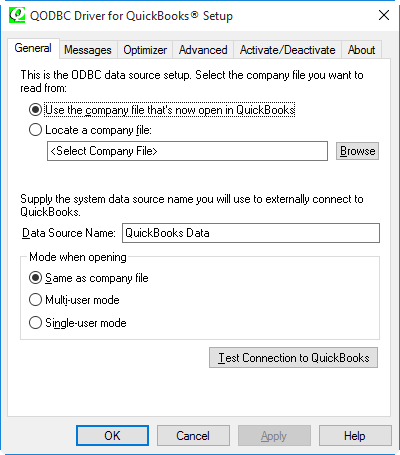
- If you see the message Test Connection to QuickBooks Successful appears, Then click on the OK button.
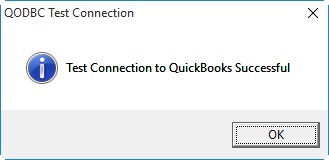
- After completing the work of this General tab, then Go the Message tab.
- After open, this tab Go to the Detail Tracing and click on the clear trace log option.
- Select the Display Optimizer Status, and Display Driver Status checkboxes.
- then select the Display Driver Status, To check the details of what QODBC is working on, this step is Optional.
- Then press the Apply button.
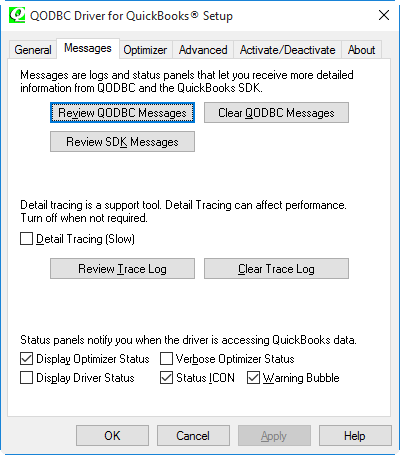
- After that Go to the Optimizer tab.
- After open, this tab Selects the Use Optimizer box.
- Then Go to the Optimizer Database Folder And Enter the Default Optimizer file path, which is (%AppData%\QODBC Driver for QuickBooks\Optimizer). This path is suggested by the QuickBooks.
- After that Select, The start of every query then clicks on the Apply option.
Note:- Initial optimization time may depend on the file size. Mainly it takes 24 hours. The more transactions are done, the longer it will take. Once completed this process, data connections with QuickBooks will run faster.
After completing the work of this Optimizer tab, you can Go to the Advanced tab but In this tab Selected defaults in advanced settings that apply to most users and do not need to change these settings.
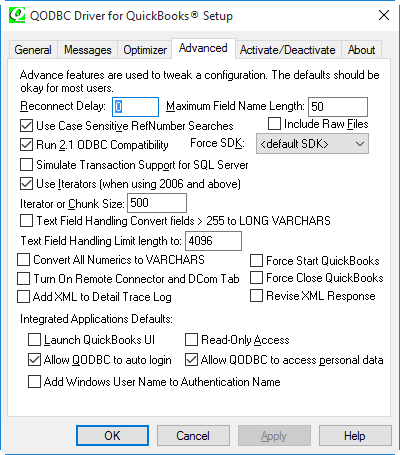
- After that click on the OK button to exit the ODBC Driver setup.
The End Line:
We hope, you like the blog, and you are satisfied with the procedure. And now you are able to install and set up QuickBooks enterprise ODBC driver in the right way. Further, if in case, you need help to perform this activity or want some more information about this topic then, you can get our QuickBooks ProAdvisor support for instant help.
