As we all know that, QuickBooks Enterprise is a complete solution to manage the finance of enterprise businesses. But like other QuickBooks versions, it has also some common error codes. In this article, we will only discuss the QuickBooks Enterprise common errors and some common solutions to the error codes. Read the complete article, if you are a QuickBooks Enterprise user because, errors can occur at any time, and anywhere.
QuickBooks Enterprise Common Errors List
After a lot of research, we have found some of the common errors that arise on a regular basis are.
- QuickBooks Enterprise error 3371: You have faced the QuickBooks Error Code 3371 due to a damaged component or an outdated operating system and for the license missing or damaged. And sometimes due to the loss of the company file information.
- QuickBooks Enterprise Error H202, H505: While using the QuickBooks Multi-User mode many of them get an error message displaying the QuickBooks error h202 this company file is situated to the other computer, in that case, QuickBooks needs some help. And H202 H505 common QuickBooks error displays a message file stored in another device.
- QuickBooks Enterprise error 15215: When this error occurs in your system that times the server stops working properly, your active application window crashes, and also your desktop starts to freeze for a few seconds.
- QuickBooks Enterprise error 80029c4a: Sometimes this error appears on your screen due to some other files damaged. And if QuickBooks is unable to open the file, then the error message displays on the screen which has been given below. Basically, this error comes when the user is trying to work with QuickBooks company files.
Common QuickBooks Desktop Installation Errors
- Error 1402, 1603, 1722, 1903, and 1935
- Framework error
- Damaged MSXML and C++
- QuickBooks stopped working
Some Common Solutions to the Enterprise Errors
To get rid out of the above issues you need to follow the steps that are given below.
Solution 1: Run Diagnostic Tool Using the Tool Hub
A diagnostic tool is a powerful tool of QuickBooks, which can be easily accessed by the tool hub. Follow the procedure to run the tool.
Step 1: Download & Install QuickBooks Tool Hub in your System
You can easily resolve the above errors with the help of the tool, let’s check how you can use this tool and fix the errors.
- First of all, you have to download the QuickBooks hub tool and then save it in your system.
- Now you have to open the QuickBooks tool hub, which has been downloaded in your system.
- Now you have to follow the instructions displayed on the screen and agree to the terms and the conditions of the QuickBooks tool hub.
- Now when your installation process is finished then click on the finish button.
- After that, you have to double-click on the QuickBooks hub tool and open it.
Step 2. Use the Diagnostic Tool
When you are installing the QuickBooks Diagnostic tool, you should follow the steps given below.
- First of all, you have to open the QuickBooks Hub Tool.
- Now you have to go to the tool hub and then select the installation issues.
- Now you have to click on the QuickBooks Installation hub and do not close the windows until the installation process is going on. The installation process may take around 20 to 25 minutes or it can be less also.
- After the process is completed, restart your system.
Solution 2: Update your Windows
Generally, when you update your system it helps a lot in an installation error.
- First of all, you have to update your system, and then reboot your system.
- After that try to open QuickBooks Desktop and the company files.
- If you are facing the same problem then install your QuickBooks software again.
Note: Please note that if you are having technical knowledge then only follow the above steps otherwise take the help of a technical expert.
Solution 4. Use Selective Startup & Install QuickBooks Desktop
If you are having an antivirus or firewall in your system, then try to disable them because the windows firewall blocks access to the internet. To establish the internet connection you have to carry the manual process for changing the firewall settings. The next thing is that you can install the QuickBooks in a selective mode or you can say safe mode.
Other Recommended Articles:
QuickBooks Automated Password Reset Tool for QuickBooks Desktop
QuickBooks Online Pricing and Review
Way to Convert from QuickBooks Desktop to Online in 9 Steps
Some Major Error Codes in QuickBooks Enterprise
Here we have mentioned some of the major error codes in QuickBooks Enterprise. You can also check all of them;
QuickBooks Enterprise Error 1334
Some of the steps given below to resolve the Error 1334
- When you are trying to write a file name
- When you are trying to install the file and you are not able to install it. So in that case insert your QuickBooks CD.
If you are getting the same error as shown above, in that case, it may be the QuickBooks launching issues
Steps to fix the QuickBooks launching issues
- First, you have to open the QuickBooks company file.
- And after that double click on the company file name .qbw file.
Note: if you are getting the error when you are installing the QuickBooks software. In that case, you have to update or repair the microsoft.net framework.
QuickBooks Enterprise Error 1904
If you are getting the error 1904 or failed to register, then you don’t have to worry about your company file or the Account data. You just have to follow the steps given below.
Step 1. Install and Run the QuickBooks Diagnostic Tool
If you have already upgraded your QuickBooks to the new version, in that case you just need to run the diagnostic tool to resolve the error 1904.
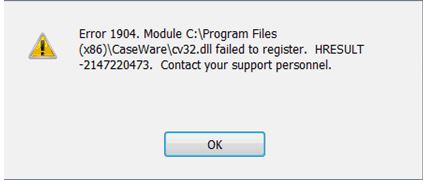
- First, you have to download the QuickBooks diagnostic tool and then install it.
- After the installation is finished. Then you have to restart your system.
After completing the steps you need to open the QuickBooks. If the QuickBooks is opening then your error is resolved and if not then move to the next step.
Step 2. Manually fix the windows components
When the above step did not resolve the error, then you have been suggested to manually fix the windows component.
- First, you have to reinstall the microsoft.net framework.
- After that repair the MSXML.
Note: while reinstalling the framework you should have technical knowledge otherwise take the help of the experts.
Step 3. Change the settings of an account
- First of all, Go to the ‘Windows’ start menu and open it.
- Now go to the search bar, and type cmd.
- The command box will appear in your screen, just right-click on the cmd icon and then select the run as administrator.
- Navigate the command windows and type “net user administrator/active:yes” and then press enter. When the command is completed then close the command windows.
- Open the ‘Start’ menu and then select sign out.
- After that sign in to the administrator account. You don’t need a password.
In the above article, we have discusses QuickBooks Enterprise’s common errors and how they can be fixed. We hope the above steps will help you resolve the errors, but in case you find any difficulty with the procedures to follow, then you can contact our QuickBooks ProAdvisor expert for help. They will help you and provide you the best solutions regarding your concern.
