Searching for the way of Intuit QuickBooks Online Payroll login? Let’s make your tax payment easy with the Intuit Payroll with a few clicks. In this article, we will assist you to access different Online Payroll products of Intuit, and QuickBooks. And will also discuss some of the solutions for the QuickBooks Payroll login issue.
Intuit Online Payroll offers two plans Intuit Online Payroll Enhanced and Full Service. In this article, we will discuss the login process for both plans. You can choose the plans according to your business need. Let’s move to the sign-in process.
Sign in to Intuit Online Payroll Enhanced
Let’s check the procedure for signing in Intuit Online Payroll Enhanced account.
- First of all, you have to log into QuickBooks Online or to the QuickBooks Online Payroll, by visiting this official site of QuickBooks.
- If you are a user of Intuit Online Payroll Enhanced then visit the site: iop.intuit.com.
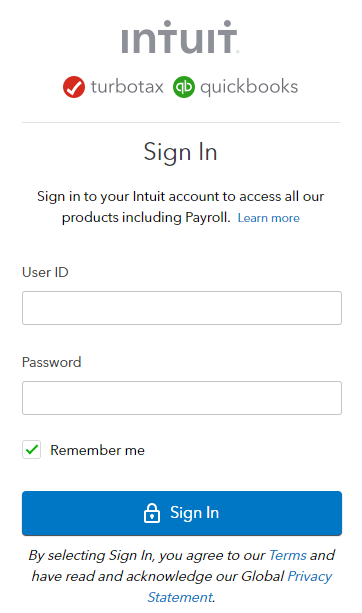
- Entered the correct ID and password in the required field, and click on the ‘Sign In’ option.
- Now, you have successfully logged into your Intuit Online Payroll Enhanced account.
Other Recommended Articles:
How to Set Up Payroll Taxes in QuickBooks Online
How to Make an Employee Tax Exempt in QuickBooks Online
QuickBooks Won’t Download Bank Transactions: What To Do to Fix the Bank Error
Sign In to Intuit Online Payroll Full Service
Now let’s move to the sign-in process for Intuit Online Payroll Full Service.
- Follow the link fullservicepayroll.intuit.com to log in to the Intuit Online Payroll Full Service.
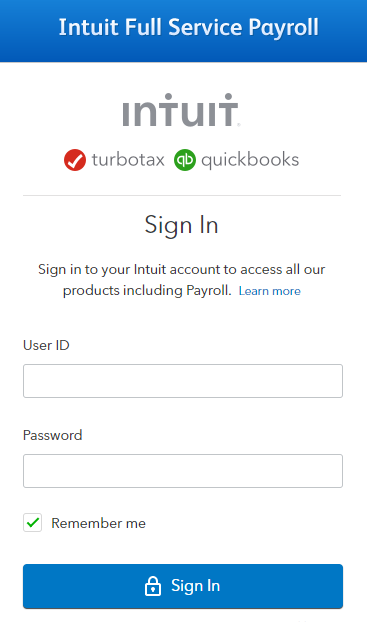
- Fill out the user ID and password in the required field, and lastly click on the ‘Sign In’ option.
Issues During Sign-in Process
You may face issues while signing in to the Intuit Online Payroll accounts whether in Enhanced or Full Service. Let’s know the different situations for both accounts.
Solutions to Payroll Enhanced Sign-in Issues
There are many situations when we have to face problems while logging into Payroll Enhanced. Let’s discuss the problems and their solutions.
Case 1: If In Case You Forgot the Correct Password and ID
Remembering the ID and password is one of the most difficult tasks to do. Most of the users forget their ID and password. In QuickBooks, you can easily reset your password to create a new one. This is how you can do this.
- Login to your Online account, and click the ‘Can’t access your account?’.
- Then enter your email address or the user ID which was given while registering QuickBooks.
- You will receive a link through your mail to sign in or to reset QuickBooks’ password.
- The window will confirm that you have received the login credential of QuickBooks.
- Now you can reset your password easily.
- After creating the new password, log in to QuickBooks Online.
Case 2: If You Didn’t Get the Email
In case you don’t receive an email, in that situation:
- You have to keep patience, the mail may come after some time.
- You can check the junk and spam folder of the mail.
Case 3: If there is No Access From Intuit to your Email
If there is no access from intuit to your email then you need to sign up from another account or change the email request process. Follow the steps to do so.
Change E-mail Address for Intuit Account
Follow the steps for changing the e-mail address for the intuit account.
- At first, you need to go to the official site of Intuit for login.
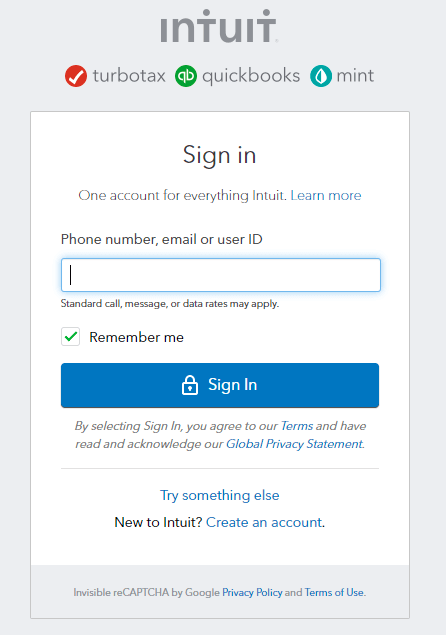
- After successfully logging in to it, go to the ‘Email Address’ section.
- Then select the ‘Edit’ option from the ‘Email Address’ section.
- Now edit your email address.
Change E-mail Address for QuickBooks Online
Follow the steps for changing the e-mail address for the QuickBooks Online account.
- Here you also need to log into your QuickBooks Online account with your login ID and password.
- After that, click on the ‘Gear‘ icon, or the ‘Setting‘ option.
- Now you need to choose the Intuit account or your account.
- In the next step, visit the ‘Email Address‘ section, and select the ‘Edit‘ option to change your email address.
- Now you can change your email address successfully.
Solutions to Payroll Full Service Sign-in Issues
There are some cases when you may face issues with signing in to the Intuit Payroll Full Service. Let’s have a look at the scenarios and their solutions.
Case 1: If In Case You Forgot Your Username
Here’s the process, how you can get your username.
- In the first step, you have to click the ‘Forgot your username?’, from the Intuit Full Service Payroll Login page.
- Then enter the user name and click on the ‘Get Username’.
- Now check your mail for the user ID, try to remember this user ID for all time.
Case 2: If You Forgot Your Password
Reset your password from the following steps and log in to the account successfully.
- From the Full Service login screen, click the ‘Forgot your password?’ and click the ‘Continue’ option after entering the username.
- After that, you will be asked some security questions, just give the answer correctly and click on the ‘Continue’ button to proceed.
- Now enter a new password and again click the ‘Continue’ option.
- Go to your mail and check the mail if the updated password is received.
- Then click on the link to confirm the newly created password, and again go to the login page to log in with the new password.
Login to QuickBooks Online Payroll
Pay your team quickly and accurately with QuickBooks Online Payroll. You can choose one of its three products QuickBooks Online Payroll Core, Premium, and Elite.
Here’s a complete process for how you can log in and get started.
Sign in to QuickBooks Online Payroll Core or Premium
QuickBooks Payroll Core and Premium, both have the same procedure to log in. Log in and set up the account with the below steps.
Step 1: Online Payroll Sign in and Setup
Follow the steps to sign in and set up the Online payroll core and premium.
- Sign in to the Online Payroll Core or Premium.
- Collect required information like Physical address, Payroll contact name, email address, and phone number.
- Select Payroll, then click on the Overview.
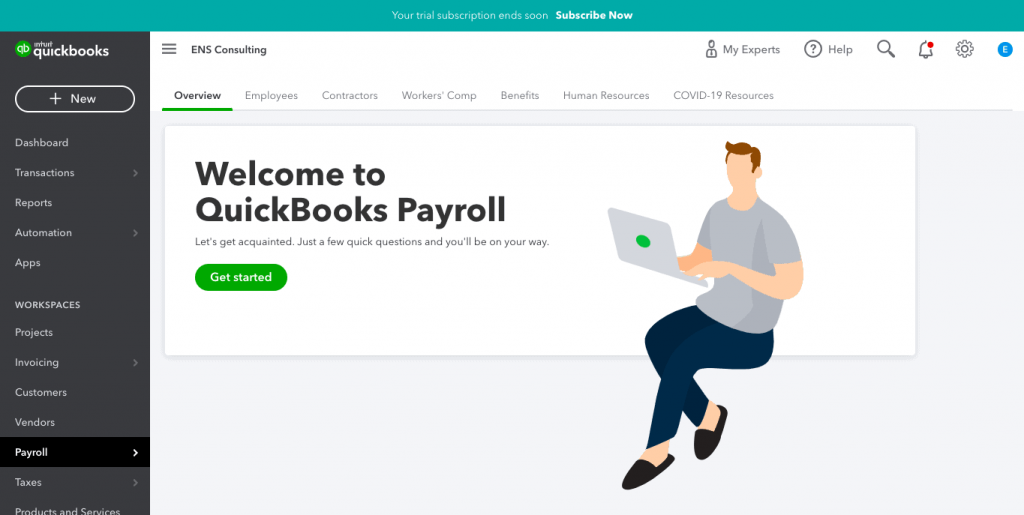
- Choose Get Started option.
- Follow the on-screen instructions and fill in the required information.
Step 2: Complete the Payroll Setup
Now you are almost ready to start with payroll, follow the given procedure to complete the procedure.
- Go to the Payroll and select Overview.
- Click on the Start button on the task you want to work on.
Sign in to QuickBooks Online Payroll Elite
You can do Elite payroll account sign-in and set up by yourself or can opt for an expert. Follow the given steps.
If you want to do set up by yourself
- Sign in to the Payroll Elite account.
- Collect required information like Physical address, Payroll contact name, email address, and phone number.
- Select Payroll, then click on the Overview.
- Select Start onboarding.
- Again go to the Payroll and select Overview.
- Click on the Start button on the task you want to work on.
If you want to do set up by the Expert
- Sign in to the QuickBooks Payroll and open QuickBooks Online.
- Select Payroll, then click on the Overview.
- Click on the Request a Call.
- Find the next available appointment time. If you didn’t find that works Select Find a different Time to schedule an appointment.
- Enter the required information and select Schedule appointment.
After scheduling an appointment, You will receive a call from the expert during the scheduled time to discuss your payroll situation.
Login Issues with QuickBooks Online Payroll Account
Sometimes QuickBooks shows you errors while logging into the QuickBooks Payroll. Follow the steps to get rid of it.
Method 1: Login in Private or Incognito Mode
If you are receiving a 404 error while logging into the payroll account, You should follow the given steps to avoid errors.
Open the private browser or incognito mode of your browser and login in from there. The steps are given below to open a private browser.
- Google Chrome: Ctrl + Shift + N
- Mozilla Firefox: Ctrl + Shift + P
- Safari: Command + Shift + N
Method 2: Clear Cache and Cookies
After you log in, clear the cache and cookies to fix the issue by the following process.
For Chrome:
- Open Chrome, click on the three dots located at the top right corner.
- Select More tools and then click Clear browsing data.
- Choose the time range from the top.
- Check the boxes next to Cookies and other site data and Cached images and files.
- At last click to Clear data.
For Firefox:
- Open Firebox and click on the three horizontal bars located at the top.
- Click the Privacy and Security panel.
- Under the Cookies and Site Data section, click Clear Data.
- Check both boxes, Cookies and Site Data, and Cached Web Content.
- In the end, hit the Clear button.
For Safari:
- Click the Safari menu, and then Clear History
- Choose All History, in the Clear field.
- Click on the Clear History.
Method 3: Reset your Password
If the above solutions didn’t work for you, you should reset your account password to renew the account. Here’s how:
- Go to the login page of your account.
- Select the option I forgot my user ID and password.
- Enter your email ID and choose Continue.
- Check your email if you receive an email or not.
- Open the email and enter your new password.
- Once completed, click on the Reset Password.
Hope you find the article useful. We have discussed login procedures and login issues for both Intuit Online Payroll and QuickBooks Online Payroll. If you are still unable to log in, get QuickBooks ProAdvisor support. Connect with experts and get resolved your query instantly. Dial our toll-free number +1-844-405-0904.
