QuickBooks won’t open error occur mainly due to the incorrect installation of QuickBooks Desktop, and the damaging operating system. It is not a big problem, you can resolve this problem very easily. Don’t be panic, if you are not able to open QuickBooks then, connect with us. Today in this article, you will know why, and what are the solutions for QuickBooks won’t open errors.
Reasons, Signs, & Solutions to Fix QuickBooks Not Responding Issue
Here we have clearly mentioned the reasons, signs, and solutions for this error, have a look;
Why QuickBooks Not Responding
There are many reasons behind this error. Here we have mentioned some of the reasons, which may help you to know the exact reason for the problem.
- Your hard drive may be damaged.
- Maybe the company’s name is too extensive.
- Incorrect installation of QuickBooks Desktop.
- Missing of ‘QBWUSER.INI’ file in QuickBooks.
- Damaged OS (Operating System) is the other reason for the error.
- QuickBooks Desktop set up isn’t always functioning effectively
What are the Signs of this Error
The signs can inform you that, you are going to face the error in the future, have a look:
- QuickBooks Desktop doesn’t respond.
- The system will be stuck frequently.
- The keyboard and mouse will not respond correctly.
- QuickBooks not responding when opening company file.
Other Recommended Articles:
How to Fix QuickBooks Error 213?
How to Resolve QBWC1039 Error in QuickBooks?
What is the Way to Fix QuickBooks Error 61
How to Fix QuickBooks Won’t Open Error
Here we have given 5 solutions, by which you can run QuickBooks again, without having any problems. If the problem is gone after applying any one of the solutions then, don’t go for the next solution.
Solution 1: Restart your System
The first, and manual procedure is to restart the system.
- Go to the ‘Start’ button of Windows.
- And go to the ‘Shut Down’ drop-down menu.
- Then select the ‘Restart’ option.
Solution 2: Download & Run QuickBooks Install Diagnostic Tool
QuickBooks Install Diagnostic Tool is a very important tool that downloads & fixes issues freely with the help of Microsoft components used in QuickBooks, such a Microsoft.NET Framework, Microsoft MSXML, and Microsoft Visual C++.
Solution 3: Rename/Delete QBWUSER.INI file
When you rename/Delete the QBWUSER.INI file, it helps in erasing every information that is saved in that list of previously opened files. Follow these steps:
- Press Windows + E key on your keyboard.
- Under the “Organize” tab on the top left press, Folder, then search options.
- Press the ‘View’ tab.
- Under the Advanced Settings >> Hidden files and folders, select the Show hidden files and folders, then tap on Ok.
- Visit My Computer >> C: drive >> Documents >> [Your user name] >> Local Settings >> Application Data >> Intuit >> QuickBooks [year]
- Right-click on the QBWUSER.INI file & Click Delete/Rename
* QuickBooks Automatically builds a new QBWUSER.INI file.
Solution 4: Re-Install QuickBooks Clean Install Tool
When you select to uninstall & install QuickBooks Desktop, your software gets the opportunity of refreshing itself entirely & coming back with the latest version at the same time. Therefore, playing a significant role in resolving your QuickBooks won’t open issues in a much faster easier manner.
Solution 5: Open Company Information from a Different Folder Location
At times, where your company files are stored, it becomes corrupted or damaged. This is a system issue. Here’s A way to fix that:
- Press the Windows + E.
- Look for the data file, that will have a .qbw file extension like example mycompanyfile.qbw. When you look for a file that is located on a network server, browse to the network drive on which the data record is located for example X:\QBdata.
- After you have found your company file, right-click on it then press Copy.
- Locate your C: Drive then make a new folder there.
- Name that as folder QBTEST.
- Open the new QBTEST folder & Paste the company file there.
- Now, Open QuickBooks & hold the CTRL-key simultaneously.
- Press Open or Restore an Existing Company & examine the C:\QBTEST folder that you built.
- Open the company file that you have copied in the QBTEST folder.
Solution 6: Check the UAC Setting
Sometimes when the integration manager of QuickBooks Desktop is launched it shows an error. QuickBooks can’t start because it is already running, and when we click on the Ok button another error shows that QuickBooks is not open, please open it and then try again. These both the errors are shown when the company file is already open, and it was running on a single mode. These are the issues that are caused by the UAC when it does not allow the integration manager to establish the connection.
To resolve the UAC issues you have to follow these simple steps
- First you have to search the UAC on the control panel or start menu.
- Then you have to change the user Account control setting and
- Then drag the scale at the bottom and press ok.
Solution 7: Close the QBW32.exe Process
- To close the QBW32.exe process first you have to go to the windows taskbar and then go to the task manager and click on the process tab and then select the name and then click on the QBW32.exe and then end the process.
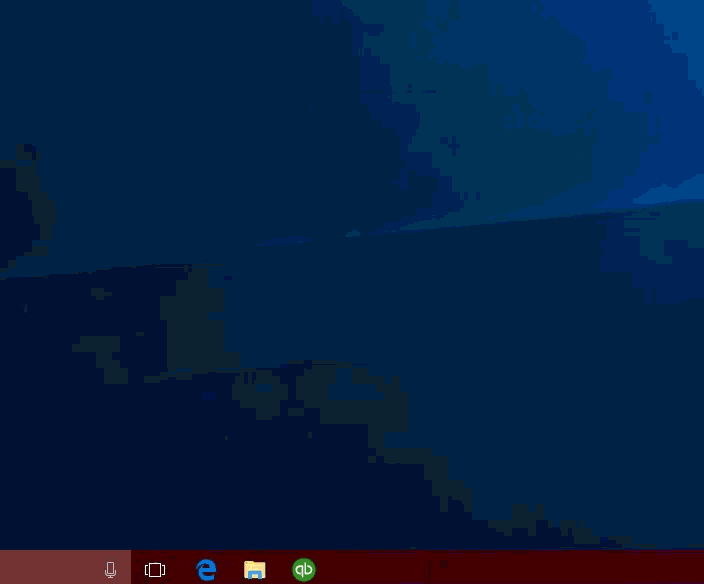
The End Line
So this was the article, hope you like it, and now you are able to fix the problem. We tried our best to put information in it, further, if you have any kind of problem to following all these steps or having any doubts regarding this article then you can get our ProAdvisor support for the best solution.
