In some cases, we are not allowed to access the QuickBooks company file, and get the error message that, ‘ The connection to the company file has been lost. QuickBooks must close immediately. Any unsaved data will need to be re-entered.’. It clearly indicates that the QuickBooks connection has been lost.
This connection issue occurs because of different reasons, in different situations. In this article, we will clearly know, why the error appears in QuickBooks, and what are the solutions to fix it.
Why Connection Has Been Lost QuickBooks
QuickBooks lost its connection to access its company file because of many reasons. Here we have divided the reasons into two parts. The first part will be for those, who are using the standalone version on the computer, and another is for those, who are using a data file on another computer.
For Standalone Version
If you are using the standalone version on your system and facing the connection to the company has been lost problem then, the following points are the reasons behind the issue.
- The QuickBooks user may need additional permission to access the folder where the company file is saved.
- The interfering of firewall settings, anti-virus, and third-party with QuickBooks is another reason to lost connection.
- The QuickBooks company file may be corrupted.
For Connected Network
If you have a network connection in your computer, and the company file is stored in another system or computer then the following are the reasons behind the issue.
- Maybe, you are using a wireless connection for QuickBooks.
- You may need additional permission to access the folder, where the company file is saved.
- Maybe the power saving mode is turned on.
- The third-party applications are breaking the network path.
- There may be problems in Windows, server, or host on the computer.
- Improper connection of network with the computer.
Other Recommended Articles:
How to Customize Reports in QuickBooks Online
How to Delete an Account From Chart of Accounts in QuickBooks Online
How to Change Employee Payroll Information in QuickBooks
How to Fix the QuickBooks Connection Has Been Lost Issue
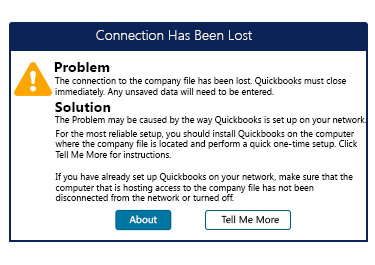
Choose any one of the scenarios according to you, and follow the procedure.
Scenario 1: Whenever the Computer is in Stand-Alone Version
If you are using your QuickBooks in the stand-alone version then go through this procedure to get rid of this problem.
Solution 1: Restart the QuickBooks
- Save, and close all the work done by you yet in QuickBooks.
- Logout from your QuickBooks, or close the QuickBooks.
- And restart the QuickBooks 2-3 times.
It was a simple, and common solution for all types of installation, server, host, or update issues in QuickBooks. Because there is a lot of possibilities to fix out the problem automatically by restarting the QuickBooks Desktop. If in the future, you face any errors in QuickBooks then, take a baby step through this procedure.
Solution 2: Run Quick Fix my Program
You can run the Quick fix my program as the alternative solution to this issue. This procedure will fix all types of issues quickly. Let’s see, how to run this.
- At first, close the QuickBooks, and download QuickBooks tool hub on your system.
- After the complete download process, install the downloaded file (QuickBooksToolHub.exe) in the latest released version.
- Now, follow the instruction to install, and agree with the terms, and conditions.
- After the complete installation process, double-click on the QuickBooks tool hub icon to open it.
- If you are unable to find the icon on the Desktop then, go to the Windows icon from your desktop.
- Search for ‘QuickBooks Tool Hub’ in the search bar. Now you can access it.
- Go to the ‘Program Problems’ section to select the ‘Quick Fix my Program’.
- This will process its works to troubleshoot the problem.
Still, if you are facing the issue then, go for the next solution for the problem.
Solution 3: Run the QuickBooks File Doctor
QuickBooks file doctor is also known as the QuickBooks removal tool. You can easily know, its functions through its name. It helps to remove all types of company file issues in QuickBooks like a doctor. Let’s know, how to run it;
- Open tool hub, and run the QuickBooks file doctor tool from the ‘Company File Issue’ section.
- And verify the results, according to the scenarios:
- If you haven’t detected any problem during this process then, the company file is ok.
- And if there is any data damage then, you need to take small steps to rectify the error.
- Restore the back up of the company file.
- Repair the file, if there any problem.
- Use QuickBooks auto data recovery to recover the lost data.
Solution 4: Check the File Location, & Take Action According to Situation
Check the file location, and if you find the company file is stored on a portable drive then, change the location. Always remember that the company file should be on the local drive, not in a portable drive like a flash drive. If your company file is stored on a portable drive then you can go through this procedure at your own risk.
- Disconnect, and again reconnect your drive.
- Go to My computer then the ‘Removal Drive’ to find the QuickBooks company file.
- Ensure that, the drive is working properly by saving other files to the drive.
- Also, make sure that the minimum size of the drive should be the size of the company file.
Scenario 2: Whenever the Computer is Connected to a Network, and the Company File is Stored in Other System
If you are going through this situation then, don’t worry, here we have five solutions to fix the error.
Solution 1: Run the QuickBooks Tool Hub
You can run the QuickBooks tool hub to fix this problem. We have already given the procedure to run the tool hub in above. Follow the same process to run the tool hub.
Solution 2: Restart Your System
- Before restarting the computers, ensure that, no one is connected with the same network.
- Then restart the server and the workstation.
Solution 3: Check the Network
- Ensure that, you have the access to save any file on the server.
- You can also create, and delete MS Excel on the computer to check it.
- Set up Windows access permissions for QuickBooks, if you are unable to create a non-QuickBooks file in the folder.
Note:- QuickBooks does not support wireless networks. If there is any problem in your network then you must have to contact a network technician to fix the network error.
Solution 4: Disable the Power Saving Mode
You can do another thing to fix the connection problem in QuickBooks. And i.e disabling of power-saving mode. Follow the below steps to turn off the power-saving mode.
- Go to the system, where the company file is stored.
- Open the setting of power management through the Windows control panel
- And then, turn off the standby, hibernation modes as sleep on the host system.
- You can also get more ideas from Windows Help and Support.
Still, if you are getting the error then, go for the next solution.
Solution 5: Set Hosting in All Computers
Before going through this procedure, ensure that you have installed the QuickBooks database server manager on the host computer.
Set Up the Hosting Settings
If QuickBooks is already installed in the hosting system;
If in the hosting computer, you have installed the QuickBooks then, follow this procedure:
- Go for QuickBooks Desktop login.
- And visit the Utility option from the ‘File’ menu.
- After following the above two steps, if you got the ‘Stop Hosting is enabled access’ then it is sure that, the hosting is enabled.
- And if you got the ‘Host Multi-User Access’ the click on it to enable the hosting on the computer.
If QuickBooks is not installed in the hosting system;
In this case, you need to follow the given steps:
- Open the QuickBooks database server manager.
- And go for the ‘Database Server’ tab to verify that, the location of company file is under the ‘ Currently connected company files and logged in users’.
- If the file is not available in the location then, add the company file by getting the help information from the ‘Scan Folder’ tab.
- At last, exist the database server manager window.
Delete and Re-Create the Network Descriptor (.nd file)
The .nd file is the file, where all the hosting information is stored. You need to scan for the folder, and to follow the procedure to delete, and re-create the file.
- Open QuickBooks database server manager, and click on the ‘Add Folder’ option.
- Select the exact folders, which are stored with company files.
- After adding all the folders, go for the scanning process.
- Go to the data files, and click the ‘Close’ option.
- Browse for the folder which contains the company file.
Set Up the Workstation
- Turn Off the Hosting.
- Open QuickBooks, and visit for the ‘File’ section to choose the ‘Utilities’ option.
- Disable the hosting, if you can see the option ‘Stop Hosting Multi-User Access’.
- If the ‘Host Multi-User Access’ option is available there then, you need not do anything.
- And then, open the company file through the UNC path.
- Launch the QuickBooks, and visit for the ‘File’ section.
- Select the ‘Open or Restore Company’ option from the ‘File’ menu.
- Open the company file, and go for the next.
- Now click the ‘My Network Places’ option from the left pane of the ‘Open a company’ window.
- Open the ‘Entire Network’, and go for the location, where the file is stored.
- Choose the file, and click the ‘Open’ option to open it.
Final Words
At the last of the article, we hope now you are able to fix the QuickBooks connection has been lost problem. We have given the solutions for both users to fix the problem as soon as possible. Further, If you are getting any trouble fixing the connection issue with the QuickBooks company file then we will recommend you to find a QuickBooks ProAdvisor for the best answer.
