Hey! today Accountwizy is here with a new article, to exclude bank transactions in QuickBooks Online. Are you interested to read this blog? If your answer is ‘Yes’ then, stay connected with us till the end of the article, and enhance your mind through the article.
Here you will know the reasons and if you use the online banking function in QuickBooks Online, then you need to know what it is.
Automatically downloading your bank transactions into QuickBooks, which can save you a lot of time. Sometimes, however, you may want to keep the downloaded transaction from going into your company’s expenses.
Procedure to Exclude Bank Transactions from Expenses in QuickBooks Online
Here is the procedure to exclude bank transactions from expenses in QuickBooks Online, follow the procedure carefully, and complete it.
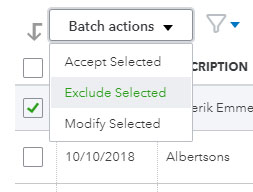
Step 1: Need to Check if you should Exclude the Transaction
Before excluding downloaded transactions, make sure that this is correct for your account.
This process does not appear in any account registers or financial reports when you exclude a transaction. It totally depends on the type of transaction, which could make it easier or harder for you to consolidate an account. Here we have to share some situations to be considered. Check below and know about it:-
Situation 1: What Will you Do If It’s a Duplicate Transaction?
If the downloaded transaction is a duplicate of one that you already entered in your books, then it makes no sense. You can proceed to step 2.
Situation 2: If It’s a Personal Expense
It is best to add it to QuickBooks rather than exclude it if the downloaded transaction is a personal expense. And otherwise, when you combine it, then your bank account in QuickBooks does not match your bank statement.
And when if you want to avoid registering a transaction as a business expense, many business owners combine the transactions into an equity account that they created, called an owner’s draw.
Step 2: Exclude a Downloaded Transaction
Here, we can provide the details of once you confirm that leaving the transaction makes sense, then that time you need to do it:-
- First, you need to go to the Banking menu or Transactions menu.
- Then click on the Banking tab.
- After that, choosing the For Review tab.
- And then click on the checkbox of the transactions to exclude.
- And at the last, click on the option of Exclude.
When you complete the above all process then the transaction moves to the Excluded tab of the Banking page.
Tip:- It is easy to fix if you accidentally skip the wrong transaction. You need to that time:-
- Click on the Exclude tab only.
- And then select the checkbox for the transaction.
- After that click on the option of Undo.
The transaction goes back to the Review tab so that you can decide what to do with it again.
Other Recommended Articles:
How to Share and Sync QuickBooks Files Between Two Computers
Convert Sage 50 to QuickBooks Desktop by Using QuickBooks Conversion Tool
How to Create a Budget or Forecast in QuickBooks Desktop
Procedure to Exclude Transactions in QuickBooks Mobile App
If you have transactions on your list that you want to exclude from QuickBooks, such as non-business transactions or duplicates. Here we will provide the details related to this:-
For Android
- Go to the menu ☰, and then click on the option of Banking.
- Click on the option of New Transactions.
- After that, you need to choose the transaction that you want to exclude.
- Click on the trash can icon.
- And at the last, click on the CONFIRM option.
For iOS
- Go to the menu ☰, and then click on the option of Banking.
- Click on the option of New Transactions.
- After that, you need to choose the transaction that you want to exclude.
- Click on the trash can icon.
- And at the last, click on the EXCLUDE option.
Tip:- Use the list-icon to get a better view of all linked accounts (it looks similar to the Menu ☰ icon).
The Last Thought
Hope you will understand how to exclude a bank transaction from your expenses in QuickBooks Online. And if you have any problem with this topic, then you can get our ProAdvisor support for an instant response to your doubts. We are always available for your help.
