QuickBooks Payroll Service is one of the most popular features of QuickBooks software. During the time of your purchase, you are provided a 16 digit unique payroll service key, that is specified as the EIN number it is also known as an Employer identification number. To use the payroll service, it is important to know the 16 digits unique key.
Condition to use QuickBooks Payroll service
- You need access to use QuickBooks Payroll services.
- For all the companies it is better to use a single payroll subscription.
- You can face problems while using the same EIN on multiple files. It can say that QuickBooks Payroll can support a single file with the EIN.
- You have to make sure that the administration and contact information for the QuickBooks payroll subscription is the same for all the companies.
Enter the QuickBooks payroll service Key
Get the service key
To enter or edit a payroll service key first, you have to obtain the service key. The service key is mostly received by email. But in case you don’t have a service key, then you can use the automated service key retrieval tool. To use the retrieval tool, the user needs to sign in to the intuit account.
In some of the cases, automated service key retrieval tools did not work.
- If the system of the company has multiple payroll orders.
- When you buy the payroll product from the retail store.
- The business phone number doesn’t match with the intuit file.
Enter the service key
- First of all, the user has to open a QuickBooks service key windows, but in case the company has no payroll service then
- You have to select the employee tab from the menu bar.
- While selecting the employee tab, the drop-down menu will appear.
- Then you have to select payroll service from there.
- Now another drop-down menu will appear from the payroll service.
- Then you have to select the Enter payroll service key.
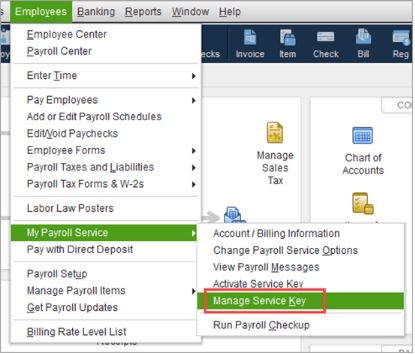
If the company is already having an existing payroll, in that case
- You have to select the employee tab from the menu bar.
- And then the drop-down menu will appear, you have to select my payroll service.
- After that, another drop-down menu will open, and from there you have to select a managed service key.
- Now you have to click on it to enter or edit the service key.
After that, you can follow another step to enter the service key
- First of all, you have to open the QuickBooks service key windows.
- Now if you don’t have a payroll service listed then you have to select add.
- If the payroll service is already listed, in that case you have to click on the edit.
- Now once again you have to click on the Edit button, QuickBooks service sign-up will open. You will get a box with a service key. Then you have to take a note of it.
- Now you have to go back to the QuickBooks Desktop and then you have to click on the Remove button and remove the payroll service key.
- And then you have to choose the next.
- Now you have to check that the payroll updated message is displayed on the screen or not, if the payroll updated message is displayed then you have to choose ok and select next.
- At last, you have to verify the service status. If the status is active then you have to press ok.
Other Recommended Articles:
Set Up, Pay, and Enter QuickBooks Credit Card Accounts
Set-Up and Access QuickBooks Workforce
How to Print W2 in QuickBooks
How can you update the existing Payroll subscription with another EIN
- First of all, you have to click on an employee, and then select the payroll option.
- After that click on my existing payroll service option.
- Now the user has to verify the account maintenance tab and then click on the Add EIN option.
- Now click on add to the subscription button.
- When the above steps are completed, the user has to fill in the business name and the EIN and then click next.
- Now the review information windows will display on the screen.
- After that click on the next button to add the company EIN, which is free of cost.
- Now you will receive a new service key.
- After that, the user has to open another company file, in which a service key has to be added.
- After adding a service key you have to click on the employees.
- Then you have to visit my payroll service.
- After that, the user has to manage the service key.
- At last, the user has to fill in the new service key and then click Next.
Conclusion
In the above article, we have discussed the QuickBooks payroll service, and some of the steps to enter or edit the QuickBooks payroll service. But in case you find problems regarding QuickBooks you can contact our QuickBooks ProAdvisor Expert. They will help you and provide you the best solution regarding your concern.
