If you are a beginner to use the QuickBooks Desktop Point of Sale, and don’t know ‘How to download and install QuickBooks Desktop Point of sale?’ then, this is the right platform to get your solution to your query.
Before starting, it will be good to know something about the QuickBooks Desktop Point of Sale like an overview, features, and requirements that need to download and install QuickBooks Desktop Point of Sale.
QuickBooks Desktop POS was developed by Intuit in order to cater to easy management of sale orders, sales of products, and tracking of inventory for the better management of the business.
Features Of QuickBooks Point of Sale:
QuickBooks Point of Sale offers a high number of benefits and advantages through its powerful set of features and tools. Check the below-listed points to know about the features of POS.
- You can easily get the inventory items displayed with the product images.
- Inventory items can be listed and displayed with product images.
- Smooth migration of vendor catalog is possible.
- The facility of time suggestion, will available for the limited stock.
- You can get accurate statics for the available stock products.
- Smooth tracking of products sold is available in the QuickBooks Desktop point of sale.
Requirements Needed for the QuickBooks Point of Sale System
- Supported Operating System:- Windows 10, all editions including 64-bit, natively installed, Windows 8.1 (Update 1) all editions including 64-bit, natively installed, Windows Server 2016, Windows Server 2012 R2, Windows Server 2011 SP1, Windows Server 2008 R2 SP1 and SP2
- OS Compatible Family:- Microsoft Windows
- Data import/export and Microsoft Office integration requires:- Microsoft Office 2010, 2013, 2016, or Office 365.
- System Requirements:-
- Required RAM- 4GB RAM is needed but for a single workstation installation, we will recommend you to use 6-8 GB RAM.
- 1 GB of disk space (additional space required for data files).
- Single user:- 2.0 GHz processor (2.8 GHz recommended).
- Multiple users:- 2.8 GHz processor (3.5 GHz recommended).
- Display:- Screen resolution should be 1280×768
- Additional Requirements
- Display Resolution:- 1280 x 768
- 4X DVD ROM
Other Recommended Articles:
Stripe QuickBooks Integration: Connecting QuickBooks and Stripe
How to Make and View Adjusting Journal Entries in QuickBooks
Set Up, Pay, and Enter QuickBooks Credit Card Accounts
Procedure to Download and Install QuickBooks Desktop Point Of Sale
Here are the methods to download and install QuickBooks Desktop Point of Sale, just follow the steps:
How to Download Quickbooks Point of Sale
- First, download the version of the point of sale that you have purchased by clicking on this texted link ‘Downloads‘.
- After clicking on it, you will be taken to a page, there choose the country ‘United States (US)’ from the Select Country section.
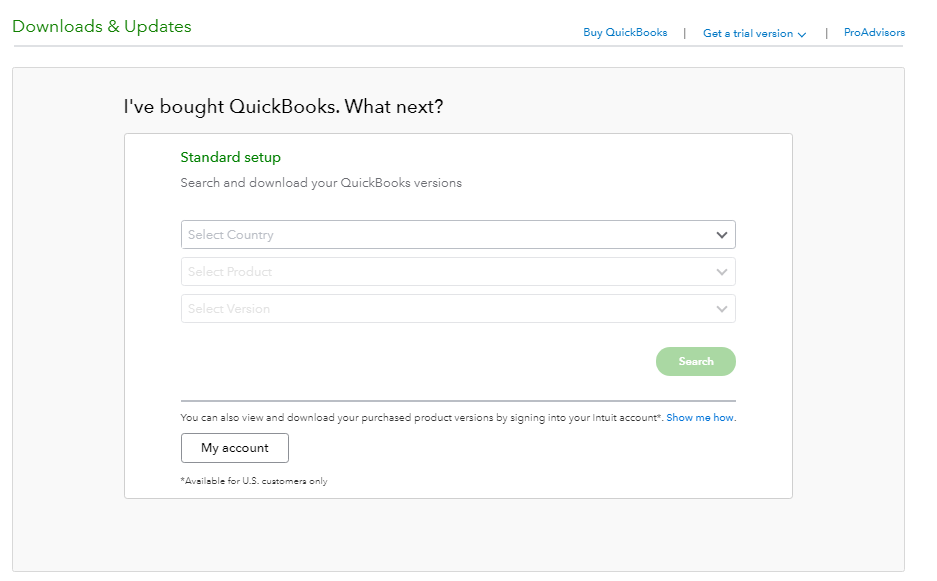
- From the product and version section, select your product ‘QuickBooks point of sale’, and the version.
- Click the ‘Search’ option for the version of QuickBooks POS.
- After that confirm your edition and version of the product before the download of QuickBooks Desktop Point of Sale.
- Lastly, click on the ‘Download’ option to download the product.
How to Install Quickbooks Desktop Point of Sale
Once the complete download of QuickBooks Desktop Point of Sale, launch the QuickBooks installation file on your system and proceed for the next step.
- If in case, you receive any prompt to overwrite the existing extracted file, then click on the ‘Yes to All’ option.
- And if you want to change the installation type from server to workstation then, you have to uninstall the program.
Let’s come to the point and start the installation method:
- At first, to start the installation, click on the ‘Next’ option on the Wizard.
- Then read the license agreement carefully, and agree with it by mark on the ‘ I accept the terms in the license agreement’ box.
- And then click on the ‘next’ option.
- Now choose the installation type, and go for the ‘Next’ option.
This installation process of QuickBooks POS will be different or unique from other QuickBooks products. Want to know how?
As we know QuickBooks desktop allows the users to use the multi-user mode for multi-purpose, and the Point of sale (POS) is the part of QuickBooks Desktop. That’s why we need to select the appropriate option for each and every server, and workstation.
- In the next step, You have to choose any one option ‘Only this computer’ or the ‘Two or More Computers’.
- ‘Only this Computer’ option will be applicable for single-user.
- ‘Two or More Computers’ option will be applicable for multi-users.
- After that, choose the workstation type ‘Server workstation’, or ‘Client Workstation’.
- Server Workstation: The server workstation creates and holds the company file.
- Client Workstation: The client workstation registers the cash which is used to assist customers in their daily sales.
- And click on the ‘Next’ option.
- After that, click the ‘Install’ option to start the installation process. (Remember that the Quickbooks POS can only install in the file path C:\Program Files (x86)\QuickBooks Desktop Point Of Sale (version).
Obviously, the installation process is done but it is not completed yet, you need to activate QuickBooks point of sale to start work on it. Go for the next step to activate it:
Activate QuickBooks Point of Sale
To activate QuickBooks POS, you need to register the QuickBooks Desktop point of sale to open company files or to create them.
- It is mandatory to register every time you install QuickBooks POS in any system.
- And if you have multiple copies of point of sales, then you have to register for each copy.
- If in case you are installing the QuickBooks desktop point of sale in a new computer then, here you also need register to activate it.
Online Registration of QuickBooks Point Of Sale
If you have internet access on your computer then, you can register online.
- Go for registration, and you can see an online registration form.
- There you will be asked for the last 4 digits of your business phone number, and the zip code.
- Put them in the required field, and continue.
Offline Registration of QuickBooks Point Of Sale
If you have no internet access on your computer then, you can complete it through the Phone registration window.
- Go for registration.
- Then follow the instruction for registration on the register dialogue box.
Now ready to start work with QuickBooks desktop Point of Sale.
Conclusion
We hope you like this blog and have successfully downloaded and installed the Quickbooks Desktop Point Of Sale, but further, if you are facing any kind of hassles related to this topic, then you can get help from our Accountwizy platform through the toll-free number +1-844-405-0904.
