Want to create a QuickBooks payroll summary report? Don’t worry, now you will be able to create payroll summary reports in QuickBooks easily. Because here we are with a brief solution for you to create payroll reports in different payroll products of Intuit.
QuickBooks offers a collection of payroll reports that generate a wealth of information about a company’s employees and expenses. These reports can provide information about general staff or about individual employees and can be easily exported to share and diversify uses for the data. QuickBooks offers an assortment of financial reports that produce an abundance of data about an organization’s workers and costs. These reports can give data about general staff or about individual workers, and can be effectively traded to share and differentiate utilizes for the information.
Steps to Create QuickBooks Payroll Summary Report
Here we have provided three solutions to create a QuickBooks payroll summary report, have a look:
Note:
- May be some of the users can’t see the see the report, because of the DIY payroll.
- In this report the mentioned dates are paycheck dates, not the period dates.
Now let’s start the procedures:
Create Payroll Summary Reports in QuickBooks Online
Follow the steps to create QuickBooks online payroll summary reports:
- First of all, go to the ‘Reports’ menu, and find the payroll section.
- From the ‘Payroll’ section, select the ‘Payroll Summary’ option.
- Now you have to set a date range from the drop-down.
- Choose single or group of employees as per your need, and click on the ‘Run Report‘ option.
Create Payroll Summary Reports in Intuit Online
In Intuit Online, create a payroll summary report by following the below steps:
- First, go to the ‘Report’ tab, and click on the ‘Payroll Summary’ option.
- Then set a date range and select employees according to your choice.
- At last, click ‘Run Report’ option.
Create Payroll Summary Reports in QuickBooks Desktop
- In QuickBooks Desktop, go for the ‘Reports’ tab, and select the ‘Employees and Payroll’ option.
- After that, click on the ‘Payroll Summary’ option.
- Now set the date range perfectly.
Steps to Create QuickBooks Payroll Summary Report by Employee
This procedure will help you to get the employee detail more. In a clear and simple sentence, you can get more information of each employee, and you can easily sort by them weekly, or monthly.
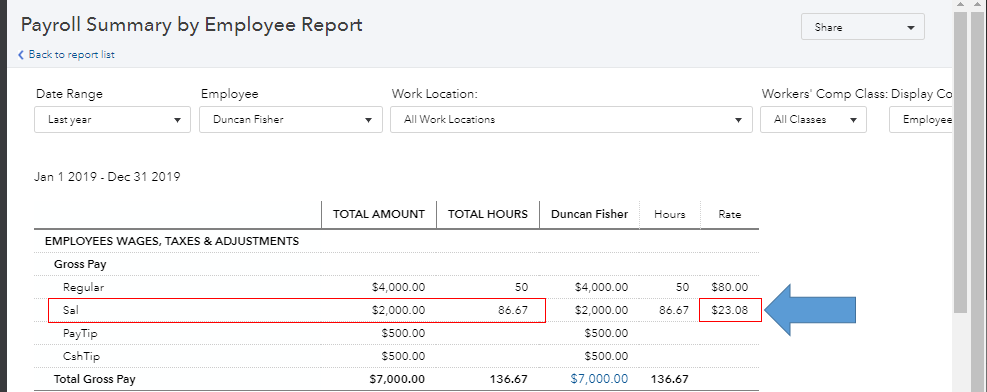
Create Payroll Summary Reports in QuickBooks Online Payroll
Follow the given steps to create payroll summary reports in QuickBooks Online Payroll:
- Open the ‘Reports’ menu, and go for the ‘Payroll’ section.
- From there, select the ‘Payroll summary by Employee’ option.
- Adjust the date-range, and choose employee (single or in group).
- Now you have to choose any one option to complete your requirement, ‘ How you’d like your columns to be viewed by Employee’.
- If you need the total information of hours, rates then, check the corresponding boxes.
- At last, click the ‘Run Report’ option.
Other Recommended Articles:
QuickBooks Error 101 (Fix the Runtime & Online Bank Error)
Quickbooks Error 1324
Quickbooks Error 403 – How to resolve it
Create Payroll Summary Reports in Intuit Online Full Service Payroll
- Choose the ‘Payroll Summary by Employee’ option from the ‘Report’ tab, and set the date range correctly.
- After that, you need to select employees.
- Now select how you’d like your columns to be viewed by employees.
- And to get the detail of hours or rates check the corresponding boxes.
- At the last of the process, click on the ‘Run Report’ option.
Conclusion
In this blog, we have given all the details for your convenience of how to create QuickBooks payroll summary report, which will give you help when you want to do it. But in case if you have any problem then you can get our ProAdvisor Support through the toll-free number +1-844-405-0904 at any time and anywhere.
